If you encounter the support code 2113 when attempting to print from your MAXIFY iB4020, this is because the paper loaded into the printer is different from what is registered (specified) on the machine. You can toggle the
Detect paper mismatch function to prevent this code from appearing.
Follow the steps below to toggle the
Detect paper mismatch function.
- Press the Setup
 button on the HOME screen on the printer.
button on the HOME screen on the printer.
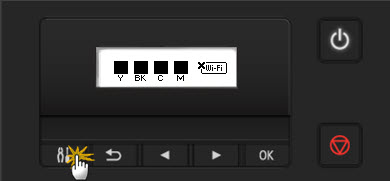
- In the Setup menu, press the right arrow until Device settings appears. Then, press OK.
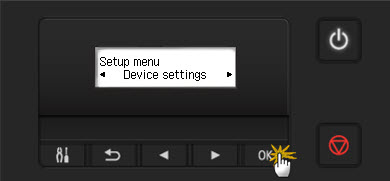
- In the Device settings menu, press the right arrow until Cassette settings appears. Then, press OK.

- In the Cassette settings menu, press the right arrow until Det. paper mismatch appears. Then, press OK.
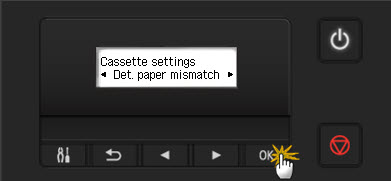
- Use the left or right arrows to toggle Det. paper mismatch ON or OFF. Press OK.
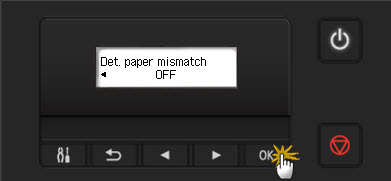
If this function is disabled, this will affect the paper sizes used if you print via
AirPrint from an iOS device.
iB4020 Page