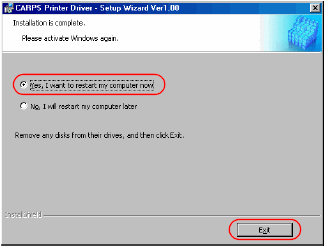Installing the Printer Driver (USB)-Windows 98/Me/2000/XP
The following is the installation procedure of the user software using a USB connection, under Windows 98/Me/2000/XP.
The screen shots shown are from Windows 2000.
-
Make sure the machine is not connected to your computer and it is turned on.
 |
 |
Do not connect the USB cable to the port on your computer at this time. During the installation of the software, the installation program will prompt you when it is appropriate to connect the machine to your computer. |
| |
 |
If you are using Windows 2000/XP, be sure to log on as member of Administrators. The full control access right for the printer is necessary for the installation of CARPS. |
-
Place the CD-ROM into your CD-ROM drive. The installation starts automatically.
 |
If the installation does not start automatically, select [Run] from the [Start] menu, type "D:\Drivers\us_eng\prnsetup\Setup.exe" (if your CD-ROM drive is drive "D:" ) in the command line, then click [OK]. |
- Click [Next>] on the [CARPS Printer Driver] dialog box.
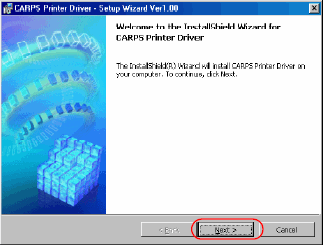
-
When the [License Agreement] dialog box appears, check the contents. Select [I accept the terms in the license agreement], and then click [Next>].
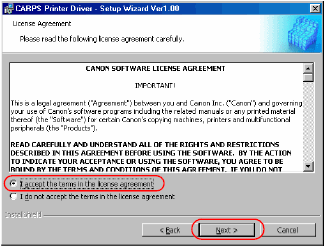
 |
A message recommending you to restart your computer may appear under some operating systems. In this case, continue installing after restarting your computer. |
- Check [Install Printer Driver through a USB Connection], click [Next>], then [Yes].
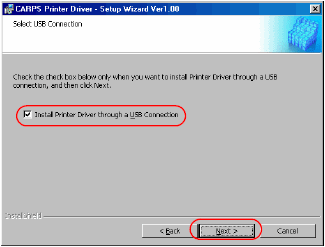
-
Connect the machine to your computer with the USB cable. The program starts installing the printer driver automatically.
 |
The USB cable must be connected to the port on your computer within 90 seconds after [Yes] is clicked, otherwise the installation will not completed. |
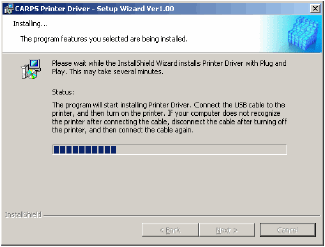
-
When the installation is complete, the following dialog box appears. Select [Yes, I want to restart my computer now] on the dialog box, then click [Exit].