If you get a "Printer is offline" message, check the following:
-
In the Run box, type control printers, and select OK.
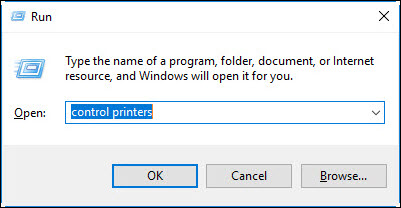
-
Right-click on the icon for your printer, then select See what's printing.
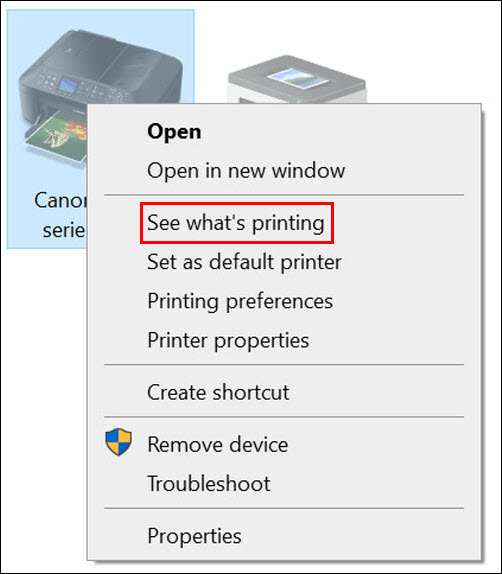
-
Select the Printer menu, then remove the check from Use Printer Offline.
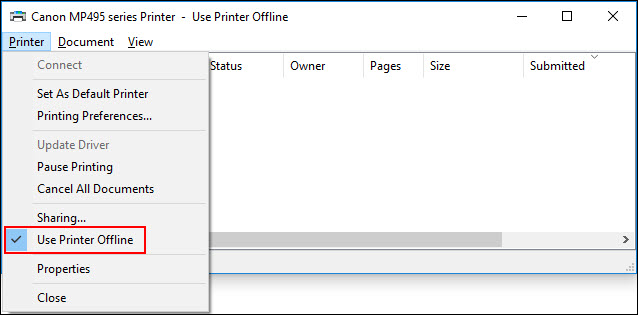
-
Try to print again.
If you still need help
If the above steps don't resolve the problem, check the following:
-
Make sure you're sending the print job to the correct printer.
Example: You mistakenly send the print job to a printer that you no longer use. If this case, you will get an error.
Print job sent to wrong printer:
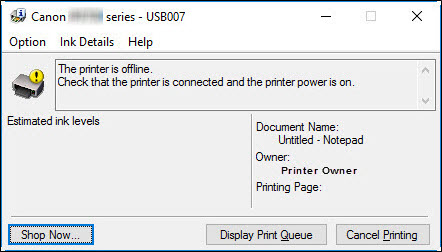
Print job sent to correct printer:
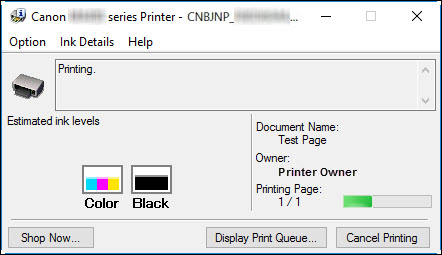
If your product issue was not resolved after following the steps above, or if you require additional help, please create or log in to your Canon Account to see your technical support options.
Or if you still need help, visit our Canon Community by clicking the button below to get answers:

____________________________________________________________________________________________