Setting the Video Server, Audio Server and HTTP Server
The following can be set here.
• Video Server
Set the video transmission from the camera.
• Audio Server
Set the audio transmission/reception.
• HTTP Server
Set the authentication method, HTTP port and web page delivery
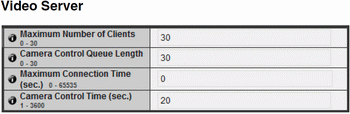
(1) [Maximum Number of Clients] - Set the maximum number of clients that can be connected to the camera at the same time. Up to 30 clients can be set. If 0 is set, connection is prohibited except for the Administrator.
(2) [Camera Control Queue Length] - Set the maximum queue length for clients requesting camera control privilege from the viewer. The maximum number is 30. Enter an integer from 0 to 30. If 0 is set, camera control is prohibited except for the Administrator.
(3) [Maximum Connection Time (sec.)] - Set the time in seconds during which an individual client can connect to the camera. The maximum number is 65535. Enter an integer from 0 to 65535. If 0 is set, the connection time becomes unlimited.
(4) [Camera Control Time (sec.)] - Set the maximum time during which the viewer can control the camera. The maximum number is 3600. Enter an integer from 1 to 3600.
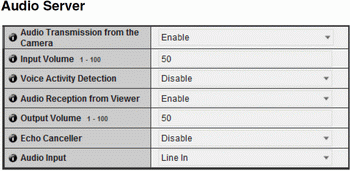
(1) [Audio Transmission from the Camera] - When [Enable] is selected, the audio input through the microphone attached to the camera can be transmitted to the Viewer.
(2) [Input Volume] - Set the volume of input for the microphone connected to the camera in the range of 1 to 100. The greater the value, the larger the input volume becomes.
(3) [Voice Activity Detection] - If [Enable] is selected, the audio transmission is stopped temporarily when no audio is output. This way, the load of the applicable network can be reduced.
(4) [Audio Reception from Viewer] - If [Enable] is selected, the audio received from the Admin Viewer and RM Viewer can be output from the speaker with amplifier connected to the camera.
(5) [Output Volume] - Set the volume of output for the speaker connected to the camera in the range of 1 to 100. The greater the value, the larger the output volume becomes.
(6) [Echo Canceller] - If [Enable] is selected, echo between the microphone and speaker is suppressed.
(7) [Audio Input] - Set the microphone input. Select [Line In], [Microphone In (dynamic microphone)] or [Microphone In (condenser microphone)]
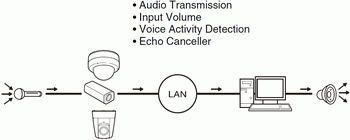

Caution
Switch line in and microphone in on each setting page according to the specification of the microphone Using the wrong input may damage the camera and/or microphone. Be sure to configure settings correctly.
Important
When multiple viewers are connected to the camera over an SSL connection and audio is received from the camera, the video frame rate may slow down and the sound may drop out.
The volume, sound quality, etc., may change depending on the characteristics of the microphone used.
If [Input Volume] or [Echo Canceller] settings are changed after setting volume detection, check the detection setting again.
Connect a speaker with amplifier to the camera (“Installation Guide” > “Audio Input/Output Terminals”).
If [Enable] is selected under [Echo Canceller], the sound quality or volume may be affected. Utilize this function as necessary according to the installation environment and how the camera is used.
When sending audio, carefully read the information in “Important” under “Audio Input/Output Terminals” in the “Installation Guide

(1) [Authentication Method] - Set the authentication method used with the HTTP server to [Basic Authentication] or [Digest Authentication].
(2) [HTTP Port] - Set the HTTP port number to 80 or in the range of 1024 to 65535. Normally [80] (factory default setting) is used.
(3) [HTTPS Port] - Set the HTTPS port number to 443 or in the range of 1024 to 65535. Normally [443] (factory default setting) is used.
[Server] Setting the Video Server, Audio Server and HTTP Server
Important
If the setting of [HTTP Port] or [HTTPS Port] is changed, the camera may become inaccessible from the active web browser. Check beforehand the precautions in “Important” in “[Reboot Item] Setting Items Requiring Rebooting”