Configure Event Priorities and E-mail Notifications 
Configure the priority of an event that occurs in the Storage Server Group.
1 Select the [Events] tab.
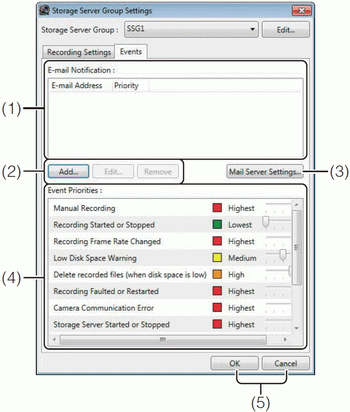
(1) [E-mail Notification]
Display a list of e-mail addresses for sending notification messages when an event is triggered, and the priority of the event.
(2) [Add], [Edit], and [Remove]
Add, edit or remove an e-mail notification destination.
(3) [Mail Server Settings]
Configure the mail server used for notifications.
(4) [Event Priorities]
Configure the event priorities.
(5) [OK] and [Cancel]
Close the dialog box.
Configure the Mail Server
1 Click [Mail Server Settings] to display the [Mail Server Settings] dialog box.
2 Configure the mail server settings.
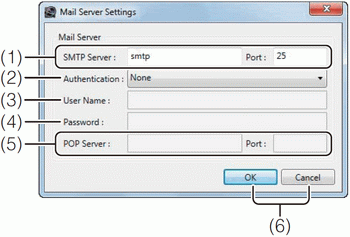
(1) [SMTP Server] and [Port] - Enter an SMTP server name and change the port number, as required.
(2) [Authentication] - Specify an SMTP server authentication method ([None], [POP before SMTP], [SMTP-AUTH]).
(3) [User Name] - If [POP before SMTP] or [SMTP-AUTH] is selected in [Authentication], enter a user name to be used for authentication.
(4) [Password] - Enter a password to be used for authentication with the user name entered in (3).
(5) [POP Server] and [Port] - If [POP before SMTP] is selected in [Authentication], enter the name of the POP server to be used for authentication and the port number, as required.
(6) [OK] and [Cancel] - Close the dialog box.
3 Click [OK] to close the dialog box.
Note
If [POP before SMTP] is selected in [Authentication], the Storage Server performs POP authentication before sending an e-mail message.
Add an E-mail Notification Destination
1 Click [Add] in the [Events] tab of the [Storage Server Group Settings] dialog box to display the [E-mail Notification Settings] dialog box.
2 Configure the e-mail notification settings.
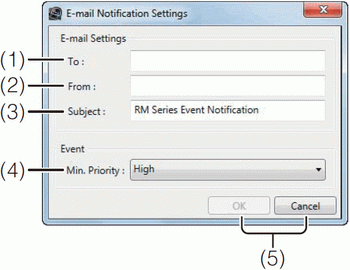
(1) [To] - Enter an e-mail address as the destination.
(2) [From] - Enter the e-mail address of the sender.
(3) [Subject] - Enter the subject of the e-mail.
(4) [Min. Priority] - Specify the minimum event priority level which will generate an e-mail notification.
(5) [OK] and [Cancel] - Close the dialog box.
3 Click [OK] to close the dialog box.
The e-mail address for the specified destination and the event priority are added to the [E-mail Notification] list.