| Solution |
This article describes the setup procedure and basic operations for shooting photos.
NOTE
SD Memory Cards
On this page, "card" refers to SD memory cards, SDHC memory cards, and SDXC memory cards.
Preparing to Shoot Load a fully-charged Battery Pack LP-E10 into the camera. You can use an SD, SDHC, or SDXC memory card (sold separately) with the camera. The captured images are recorded onto the card.
1. Insert the battery and card.
1-1. Slide the lever on the card slot/battery compartment cover as shown by the arrows and open the cover.
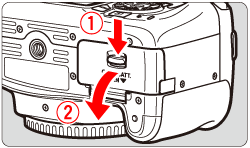
1-2. Insert the end with the electrical contacts. Insert the battery until it locks in place.
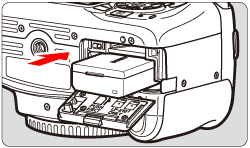
1-3. Insert the card.
As shown by the illustration, face the card's label side toward the back of the camera and insert it until it clicks in place.
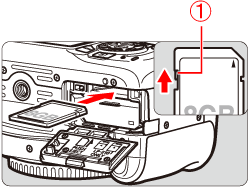
 Write-protect switch
IMPORTANT
Make sure the card's write-protect switch is set upward to enable writing/erasing.
1-4. Close the card slot/battery compartment cover.
Press the cover until it snaps shut.

IMPORTANT
After opening the card slot/battery compartment cover, be careful not to forcefully swing it back further. Otherwise, the hinge may break.
REFERENCE
CAUTION
- After disconnecting the charger's power plug, do not touch the prongs for at least 3 sec.
- Do not charge any battery other than a Battery Pack LP-E10.
- Battery Pack LP-E10 is dedicated to Canon products only. Using it with an incompatible battery charger or product may result in malfunction or accidents for which Canon cannot be held liable.
NOTE
The camera does not come with a card. Please purchase it separately.
IMPORTANT
- When the access lamp is lit or blinking, it indicates that images are being written to, read from, or erased from the card, or data is being transferred. Do not open the card slot/battery compartment cover.
- Also, never do any of the following while the access lamp is lit or blinking. Otherwise, it can damage the image data, card, or camera.
ã-Removing the card.
ã-Removing the battery.
ã-Shaking or banging the camera around.
ã-Unplugging and connecting a power cord (when household power outlet accessories (sold separately) are used).
- If the card already contains recorded images, the image number may not start from 0001.
- If a card-related error message is displayed on the LCD monitor, remove and reinsert the card. If the error persists, use a different card.
- If you can transfer all the images on the card to a computer, transfer all the images and then format the card with the camera. The card may then return to normal.
- Do not touch the card's contacts with your fingers or metal objects. Do not expose the contacts to dust or water. If a smudge adheres to the contacts, contact failure may result.
- Multimedia cards (MMC) cannot be used (card error will be displayed).
2. Attach a lens to the camera.
CAUTION
Do not look at the sun directly through any lens. Doing so may cause loss of vision.
2-1. Remove the rear lens cap and the body cap by turning them as shown by the arrows.
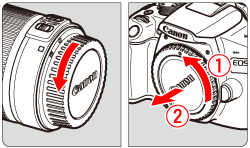
2-2. Align the lens's red or white index with the camera's index matching the same color. Turn the lens as shown by the arrow until it clicks in place.
 White index
 Red index
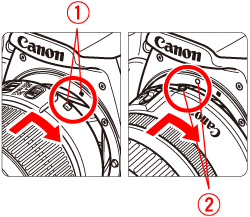
IMPORTANT
Please keep the following cautions regarding dust in mind when using the camera.
- When changing lenses, do it quickly in a place with minimal dust.
- When storing the camera without a lens attached, be sure to attach the body cap to the camera.
- Remove dust on the body cap before attaching it.
3. Set the lens's focus mode switch to <AF>.
REFERENCE
- <AF> stands for autofocus.
- If it is set to <MF> (manual focus), autofocus will not operate.
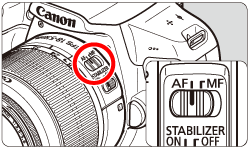
4. Remove the front lens cap.
5. Set the power switch to <ON>, and select <  > (Scene Intelligent Auto) All the necessary camera settings will be set automatically. The number of possible shots will appear on the LCD monitor.
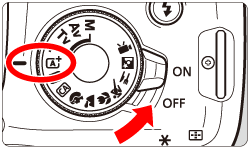
Settings Required the First Time You Turn the Camera On (Date/Time/Zone Settings) 1. When you turn on the power for the first time, the date/time/zone setting screen will appear. Follow the steps below to set the time zone first. Note that the date/time appended to recorded images will be based on this date/time setting. Be sure to set the correct date/time.
REFERENCE
To change the date/time/zone after they have been set, refer to the instruction manual included with the camera.
2. Press the <  ><  > keys to select the time zone box. [London] is set by default.
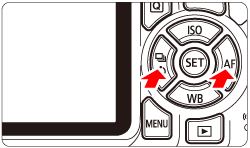
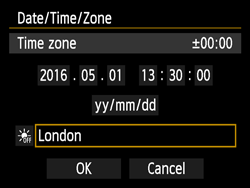
3. Press <  > so [  ] is displayed.
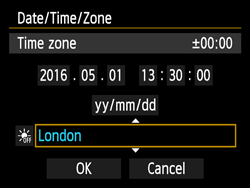
4. Press the <  ><  > keys to select the time zone, then press <  >. (Returns to [  ].)
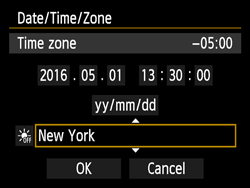
REFERENCE
The time displayed on the upper right of the screen is the time difference compared with Coordinated Universal Time (UTC). If you do not see your time zone, set the time zone while referring to the difference with UTC.
5. Set the date and time.
Press <  > <  > keys to select the number, then press <  > so [  ] is displayed.
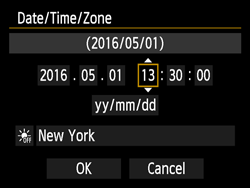
6. Press <  ><  > to set the number, then press <  >. (Returns to [  ].)
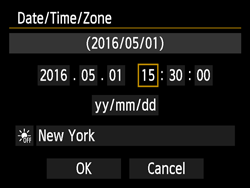
7. Set the daylight saving time if necessary.
Press <  > <  > keys to select [  ], then press <  > so [  ] is displayed. Press the <  ><  > keys to select [  ], then press <  >.
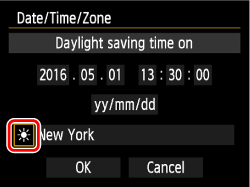
REFERENCE
When the daylight saving time is set to [  ], the time set in step 6 will advance by 1 hour. If [  ] is set, the daylight saving time will be canceled and the time will go back by 1 hour.
8. Press the <  > <  > keys to select [OK], and then press <  >. The date/time/area and daylight saving time settings are now complete and shooting can be performed.
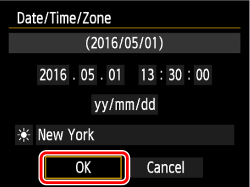
CAUTION
The date/time/zone settings may be reset in the following cases. If this happens, set the date/time/zone again.
-When the camera is stored without the battery.
-When the camera's battery becomes exhausted.
-When the camera is exposed to below freezing temperatures for a prolonged period.
NOTE
- The date/time that was set will start from when you press <
 > in step 8. > in step 8.
- After changing the time zone, check that the correct date and time are set.
Shooting Photographs 1. Look through the viewfinder and aim the viewfinder center over the subject.
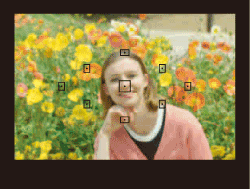
2. Press the shutter button halfway, and the camera will focus on the subject.
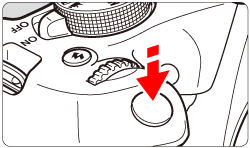
When focus is achieved, the dot inside the AF point that achieved flashes briefly in red. At the same time, the beeper will sound and the focus indicator [  ] in the viewfinder  will light up.
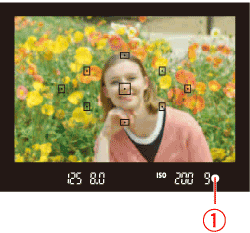
If necessary, the built-in flash will be raised automatically.
3. Zoom as necessary. To zoom, turn the zoom ring on the lens with your fingers.
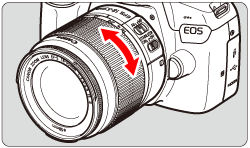
IMPORTANT
- If you want to zoom, do it before focusing. Turning the zoom ring after achieving focus may throw off the focus.
- When attaching or detaching a lens, set the camera's power switch to <OFF>.
- If the front part (focusing ring) of the lens rotates during autofocusing, do not touch the rotating part.
- During viewfinder shooting or Live View shooting, if you use a TS-E lens (except the TS-E17mm f/4L or TS-E24mm f/3.5L II) and shift or tilt the lens or use an Extension Tube, the standard exposure may not be obtained or the exposure may be irregular.
4. Press the shutter button completely to take the picture.
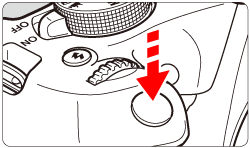
5. The captured image will be displayed for approx. 2 sec. on the LCD monitor.

REFERENCE
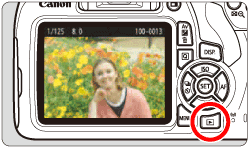 To display the image again, press the <  > button.
Finishing Shooting 1. After you finish shooting, push down the built-in flash with your fingers.
2. Set the power switch to <OFF> to turn off the camera.
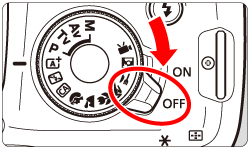
3. Attach the lens cap to the lens.
REFERENCE
IMPORTANT
- This product is designed to achieve excellent performance when used with genuine Canon accessories. Canon shall not be liable for any damage to this product and/or accidents such as fire, etc., caused by the malfunction of non-genuine Canon accessories (e.g., a leakage and/or explosion of a battery pack). Please note that this warranty does not apply to repairs arising out of the malfunction of non-genuine Canon accessories, although you may request such repairs on a chargeable basis.
ã
Camera Care
- This camera is a precision instrument. Do not drop it or subject it to physical shock.
- The camera is not waterproof and cannot be used underwater. If you accidentally drop the camera into water, promptly consult the nearest Canon Service Center. Wipe off any water droplets with a dry and clean cloth. If the camera has been exposed to salty air, wipe it with a well-wrung wet cloth.
- Never leave the camera near anything having a strong magnetic field such as a magnet or electric motor. Also, avoid using or leaving the camera near anything emitting strong radio waves, such as a large antenna. Strong magnetic fields can cause the camera to operate incorrectly or destroy image data.
- Cars in direct sunlight and similar locations become hotter than expected. Do not leave the camera in such places. Doing so may cause a malfunction.
- The camera contains precision electronic circuitry. Never attempt to disassemble the camera yourself.
- Do not block the built-in flash or mirror operation with your finger, etc. Doing so could cause malfunctions.
- Use only a commercially-available blower to blow away dust when it adheres to the lens, viewfinder, reflex mirror, focusing screen, etc. Do not use cleaners that contain organic solvents to clean the camera body or lens. For stubborn dirt, take the camera to the nearest Canon Service Center.
- Do not touch the camera's electrical contacts with your fingers. This is to prevent the contacts from corroding. Corroded contacts may cause the camera to operate incorrectly.
- If the camera is suddenly brought in from the cold into a warm room, condensation may form on the camera and internal parts. To prevent condensation, first put the camera in a sealed plastic bag and let it adjust to the warmer temperature before taking it out of the bag.
- If condensation forms on the camera, do not use the camera. This is to avoid damaging the camera. If there is condensation, remove the lens, card and battery from the camera, and wait until condensation has evaporated before using the camera.
- If the camera will not be used for an extended period, remove the battery and store the camera in a cool, dry, well-ventilated location. Even while the camera is in storage, press the shutter button a few times once in a while to check that the camera is still working.
- Avoid storing the camera where there are chemicals that result in rust and corrosion such as in a chemical lab.
- If the camera has not been used for an extended period, test all its functions before using it. If you have not used the camera for some time or if there is an important shoot such as a foreign trip coming up, have the camera checked by your nearest Canon Service Center or check the camera yourself and make sure it is working properly.
- If you use continuous shooting, Live View shooting, or movie shooting for a prolonged period, the camera may become hot. This is not a malfunction.
- If there is a bright light source inside or outside the image area, ghosting may occur.
ã
LCD Monitor
- Although the LCD monitor is manufactured with very high precision technology with over 99.99% effective pixels, there may be a few dead pixels displaying only black or red, etc. among the remaining 0.01% or less pixels. Dead pixels are not a malfunction. They do not affect the images recorded.
- If the LCD monitor is left on for a prolonged period, screen burn-in may occur where you see remnants of what was displayed. However, this is only temporary and will disappear when the camera is left unused for a few days.
- The LCD monitor display may seem slow in low temperatures, or look black in high temperatures. It will return to normal at room temperature.
ã
Cards
To protect the card and its recorded data, note the following:
- Do not drop, bend, or wet the card. Do not subject it to excessive force, physical shock, or vibration.
- Do not touch the card's electronic contacts with your fingers or anything metallic.
- Do not affix any stickers, etc., on the card.
- Do not store or use the card near anything that has a strong magnetic field, such as a TV set, speakers, or magnets. Also avoid places prone to having static electricity.
- Do not leave the card in direct sunlight or near a heat source.
- Store the card in a case, etc.
- Do not store the card in hot, dusty, or humid locations.
ã
Lens
- After detaching the lens from the camera, put down the lens with the rear end up and attach the rear lens cap to avoid scratching the lens surface and electrical contacts.ã
ã
Smudges Adhering to the Front of the Sensor
- Besides dust entering the camera from outside, in rare cases lubricant from the camera's internal parts may adhere to the front of the sensor. If visible spots remain on the image, having the sensor cleaned by a Canon Service Center is recommended.
|
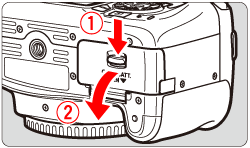
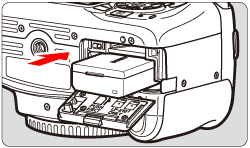
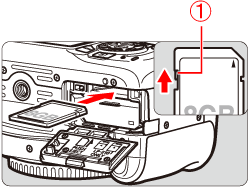
 Write-protect switch
Write-protect switch
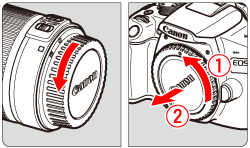
 White index
White index Red index
Red index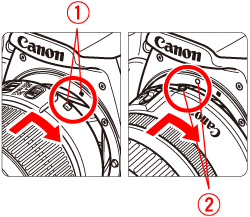
 > (Scene Intelligent Auto)
> (Scene Intelligent Auto)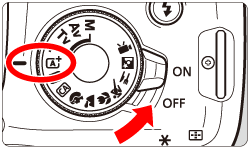
 ><
><  > keys to select the time zone box.
> keys to select the time zone box.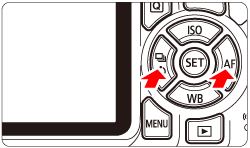
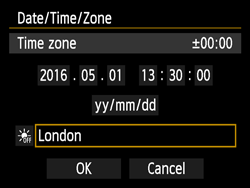
 > so [
> so [  ] is displayed.
] is displayed.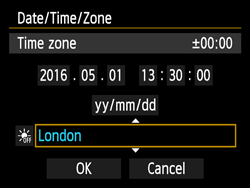
 ><
><  > keys to select the time zone, then press <
> keys to select the time zone, then press <  >. (Returns to [
>. (Returns to [  ].)
].)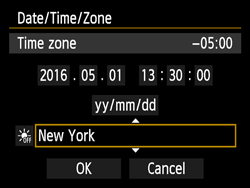
 > <
> <  > keys to select the number, then press <
> keys to select the number, then press <  > so [
> so [  ] is displayed.
] is displayed.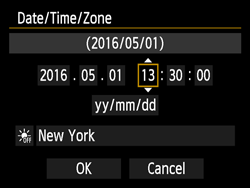
 ><
><  > to set the number, then press <
> to set the number, then press <  >. (Returns to [
>. (Returns to [  ].)
].)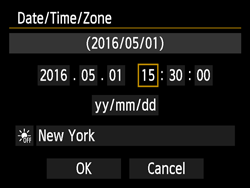
 > <
> <  > keys to select [
> keys to select [  ], then press <
], then press <  > so [
> so [  ] is displayed.
] is displayed. ><
><  > keys to select [
> keys to select [  ], then press <
], then press <  >.
>.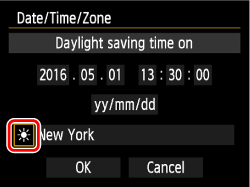
 > <
> <  > keys to select [OK], and then press <
> keys to select [OK], and then press <  >.
>.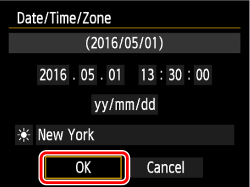
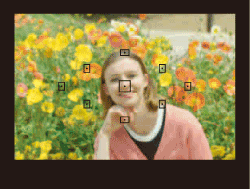
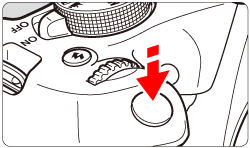
 ] in the viewfinder
] in the viewfinder  will light up.
will light up.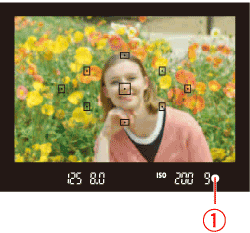
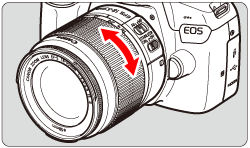
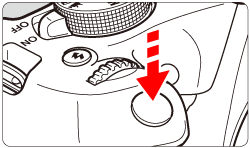

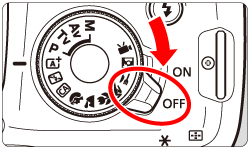

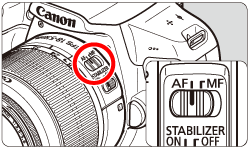
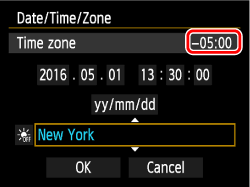
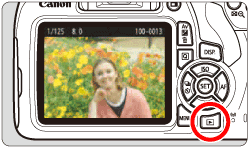 To display the image again, press the <
To display the image again, press the <  > button.
> button.