Erasing images (PowerShot N / PowerShot N2)
| Article ID: ART143861 |
| |
Date published: 05/13/2015 |
| |
Date last updated: 08/17/2015 |
Description
Erasing images (PowerShot N / PowerShot N2)
Solution
| Erasing images (PowerShot N / PowerShot N2) ID
:
8201827400
_
EN
_
4
|
| Solution |
This section explains how to erase images.
IMPORTANT
- Be careful when erasing images, because they cannot be recovered.
- The process is explained based on the assumption that [Touch Actions] are in default settings.
- The screens displayed may differ according to the model you use.
1. Press the <Playback> (  ) button to turn on the camera.
2. Drag left or right across the screen to choose the image you want to erase.
3. The following screen appears.
If you drag you finger across the screen in the direction indicated (  ), [Erase] will be displayed.

4. The following screen appears.
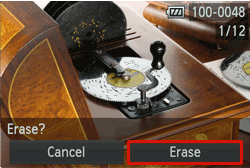
Touch [Erase].
REFERENCE
In playback mode, images can also be erased by touching the [FUNC.] (  ) icon displayed on the lower left of the LCD screen. 1. Press the <Playback> (  ) button to turn on the camera. 2. Drag up/down across the screen to select the image you want to erase.
3. After touching the [FUNC.] (  ) icon displayed on the lower left of the LCD screen, drag up/down on the screen over the displayed menu and touch (  ). 4. Touching [Erase] will erase the image.
|