By registering the paper size and the media type loaded in the cassette, you can prevent the machine from misprinting by displaying the message before printing starts when the paper size or the media type of the loaded paper differs from the print settings.
To check the cassette settings on the printer, follow these steps:
- From the Home screen, swipe over to Setup and tap it.

- Tap Device Settings.
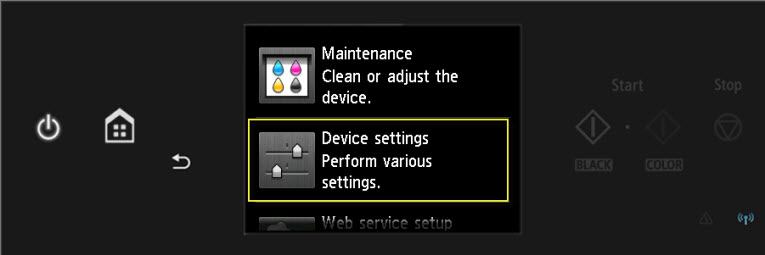
- Swipe down to Casette Settings and tap it.
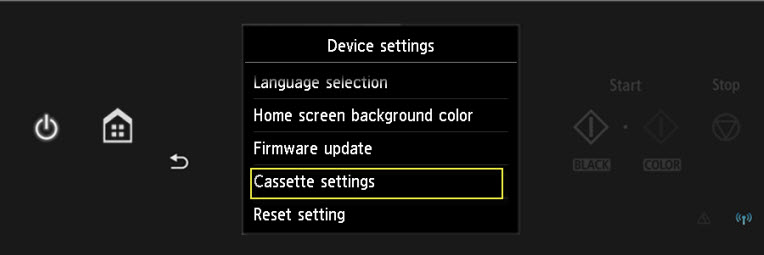
The following options will appear:
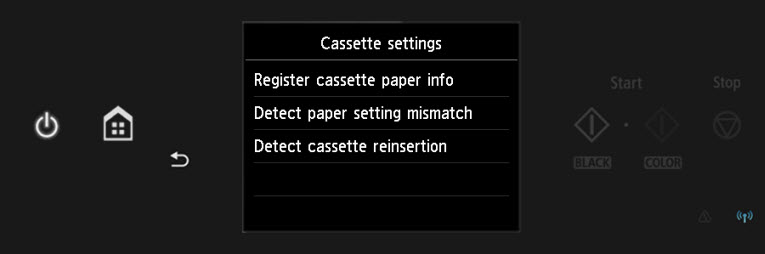
- Register cassette paper info
Registers the paper size and the media type you load in the cassette.
-
 Note
Note
-
Detect paper setting mismatch
If you select Yes, the machine detects whether the paper size and the media type are identical with those registered in Register cassette paper info. If printing starts with the settings that do not match, an error message is displayed on the touch screen.
 Note
Note
-
Detect cassette reinsertion
If you select Yes, the machine detects the cassette is reinserted. When the Register cassette paper info screen is displayed, register the paper size and the media type.
PIXMA MG Printers Support