Installing the PIXELA Transfer Utility LE Software Used to Transfer the AVCHD Movies You Have Recorded_2
| Article ID: ART100023 |
| |
Date published: 05/11/2015 |
| |
Date last updated: 08/14/2015 |
Description
Installing the PIXELA Transfer Utility LE Software Used to Transfer the AVCHD Movies You Have Recorded
Solution
| Installing the PIXELA Transfer Utility LE Software Used to Transfer the AVCHD Movies You Have Recorded ID
:
8202442300
_
EN
_
2
|
| Solution |
After downloading and installing PIXELAs Transfer Utility LE software, you can easily save AVCHD movie files to your computer.
The installation procedure for Transfer Utility LE is explained below.
IMPORTANT
Installing Transfer Utility LE on your computer The installation procedure for Transfer Utility LE is explained below.
1. Double-click the [ tule1_xxxxxx.zip ] folder after downloading it from the PIXELA Homepage, and then click the [setup.exe] in the uncompressed folder.
* "x" varies depending on the version of the software you use.
NOTE
- In this section, Windows 7 is used as an example. The on-screen displays and operations may differ depending on the operating system.
- Click [Yes] (Windows 7 / Windows 8/8.1) if the [User Account Control] dialog box is displayed.
2. Select your language.
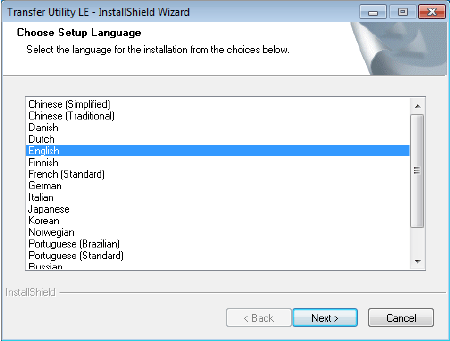
3. Click [Next].
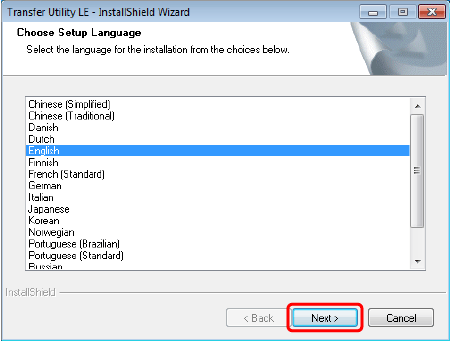
4. Click [Next].
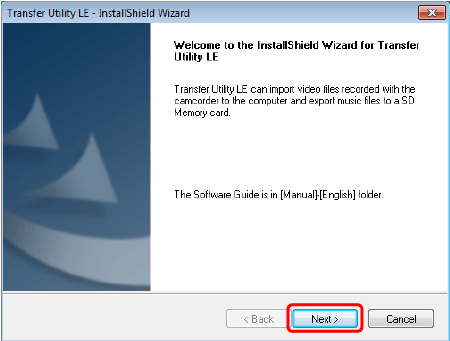
5. Confirm the License Agreement, and click [I accept the terms of the license agreement] if you agree.
*You will not be able to use this software unless you accept the agreement.
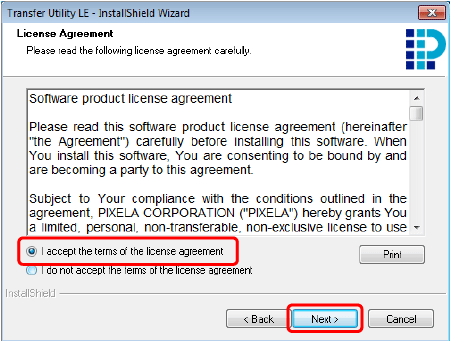
6. Click [Next].
- If you want to change the destination folder, click [Change...] and specify the destination.
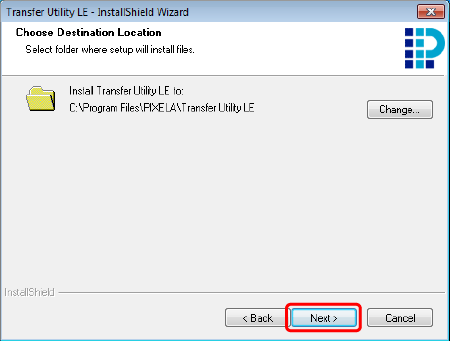
7. Click [Install].

8. Click [Finish].
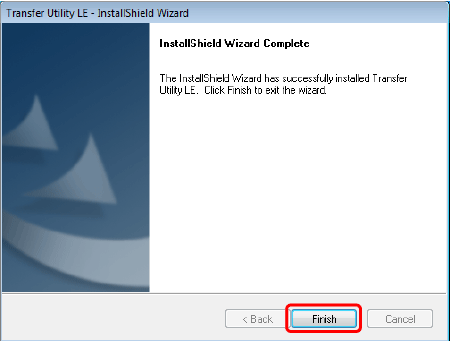
NOTE
The installation of Transfer Utility LE is completed. The Software Guide is also Installed and the following shortcuts are placed on the Desktop.
 Transfer Utility LE (software)
 Transfer Utility LE Software Guide
 Transfer Utility LE Homepage
 PIXELA Product Registration
This concludes the installation procedure.
|