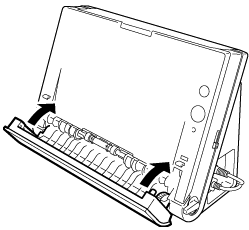Cleaning the Scanning Glass and the Rollers
If scanned images contain streaks, or if the scanned documents become dirty, the scanning glass or rollers inside the scanner may be dirty. Clean them periodically.
1. Open the document feed tray. Press the OPEN button and pull open the the front unit toward you.
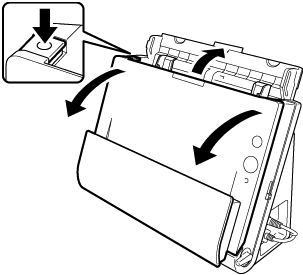
2. Use compressed air to remove dust and paper particles from the inside of the scanner.
3. Clean the scanning glass.
Wipe the scanning glass with a cloth that has been dampened with water and thoroughly wrung out, and then use a dry, soft cloth to wipe away any moisture.
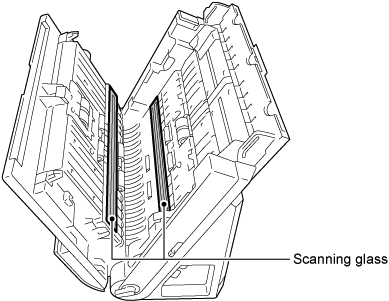

Do not spray water or neutral detergent directly on the scanner. Precision mechanisms, such as the light source, may get wet, and cause a malfunction.

Scratches on the scanning glass may cause marks on the images, as well as feeding errors.
4. Clean the rollers.
Wipe the rollers with a cloth that has been dampened with water and thoroughly wrung out, and then use a dry, soft cloth to wipe away any moisture.

5. Remove the retard roller and feed roller.

Remove the retard roller and feed roller from the scanner to clean them, and make sure to reattach them to the scanner when cleaning is finished.
6. Wipe the removed rollers with a cloth that has been dampened with water and thoroughly wrung out.
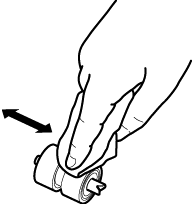
7. Reattach the retard roller and feed roller.
8. Close the front unit by gently pusing it up on sides unitl it clicks into place. Make sure that the front unit is completely closed by pusihing unitl you hear a click.
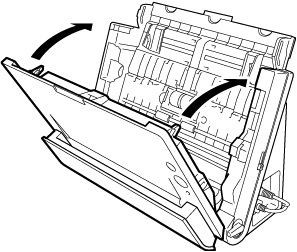
9. Close the document feed tray.
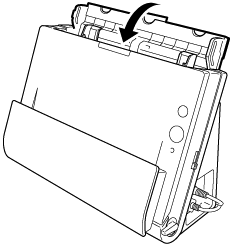
10. Open the document eject pocket.

11. Clean the rollers inside the document eject pocket.
Wipe the rollers iwth a cloth that has been dampened with water and thoroughly wrung out, and then use a dry, soft cloth to wipe away any moisture.
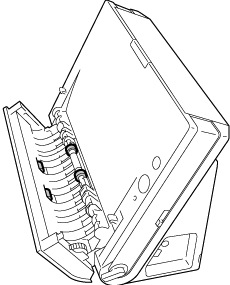
12. Close the document eject pocket.