If the ink is running low, incoming faxes will not automatically print. They will instead go into the printer's memory and can be manually printed. However, if you want to have incoming faxes print automatically when the ink is low, enable the Print when no ink setting. To enable this setting:
- Press the Setup button on the operation panel to enter the Setup menu.
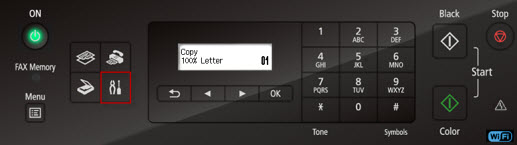
- In the Setup menu, press the right arrow to select Fax settings, then press OK.
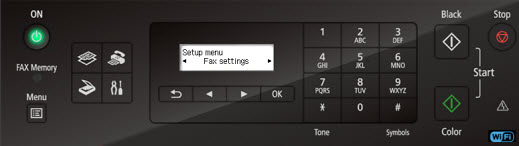
- In the Fax settings menu, press the right arrow until Auto print settings appears. Press OK.
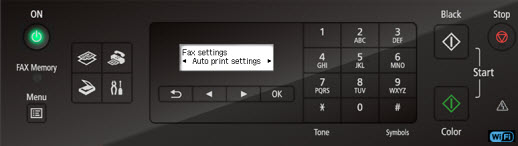
- In the Auto print settings menu, press the right arrow until Print when no ink appears. Press OK.
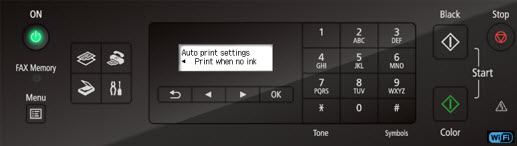
- In the Print when no ink menu, use the left arrow to selet Print, then press OK.
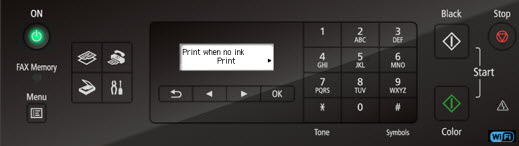
Note that if any faxes are in memory at the time this option is enabled, they will begin to print.