Checking the Ink Status with the LCD on the Machine
Make sure that the power is turned on, and display the HOME screen.
If the HOME screen is not displayed, press the HOME button to display it.
Select  Setup on the HOME screen.
Setup on the HOME screen.
The setup menu screen will appear.
Select  Estimated ink levels, then press the OK button.
Estimated ink levels, then press the OK button.
A symbol appears in the area (A) if there is any information about the remaining ink level.
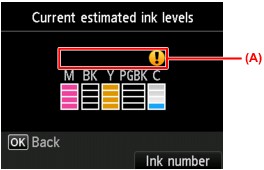
Example:
Ink tank is running low. Prepare a new ink tank.
 Note Note The above screen shows estimated ink levels. The above screen shows estimated ink levels.
 To display and print the model number of the ink tank, select Ink number by pressing the right Function button. To display and print the model number of the ink tank, select Ink number by pressing the right Function button.
 You can also check the ink status on a screen of the LCD displayed while printing. You can also check the ink status on a screen of the LCD displayed while printing.
 You can also check the ink status on the computer screen. You can also check the ink status on the computer screen.
|
Checking the Ink Status with the Ink Lamps
Make sure that the power is turned on, then, holding sides of the paper output tray, gently open it.
Lift the operation panel and open until it stops.
Check the ink lamp.
Close the operation panel after checking the ink lamp status.

 The ink lamp is on.
The ink lamp is on.
The ink tank is correctly installed.
 The ink lamp is flashing.
The ink lamp is flashing.
Flashing slowly (at around 3-second intervals)
 ...... Repeats
...... Repeats
Ink tank is running low. Prepare a new ink tank.
Flashing fast (at around 1-second intervals)
 ...... Repeats
...... Repeats
- The ink tank is installed in the wrong position.
Or
- The ink has run out.
Make sure that the ink tank is installed in the correct position as indicated by the label on the print head holder. If the position is correct but the lamp flashes, there has been an error and the machine cannot print. Check the error message displayed on the LCD.
 The ink lamp is off.
The ink lamp is off.
The ink tank is not installed properly or the function for detecting the remaining ink level is disabled. If the ink tank is not firmly in place, make sure that the orange protective cap has been removed from the bottom of the ink tank, then press on the top of the ink tank until the ink tank clicks into place.
If the ink lamp is still off after reinstalling the ink tank, there has been an error and the machine cannot print. Check the error message displayed on the LCD.
 Note Note You can also check the ink status on the computer screen. You can also check the ink status on the computer screen.
|