|
IMPORTANT
1. Power the camcorder using the compact power adapter.
2. Press the [  ] button to set the camcorder to playback mode.
3. Camcorder: Open the desired index screen for AVCHD movies.

4. Connect the camcorder and the computer with the  USB cable supplied with the camcorder.
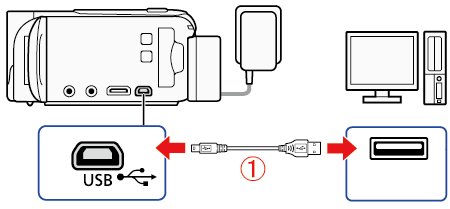
If a device selection screen appears, select [Computer].
5. Computer: Double-click the icon shown above to display the Transfer Utility LE start screen.

Import Video Files to the Computer using Transfer Utility LE 1. Click [Video file import].
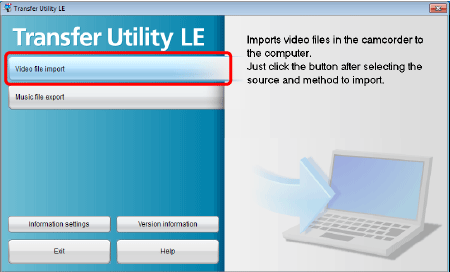
2. Select the memory that contains the video files you want to import.
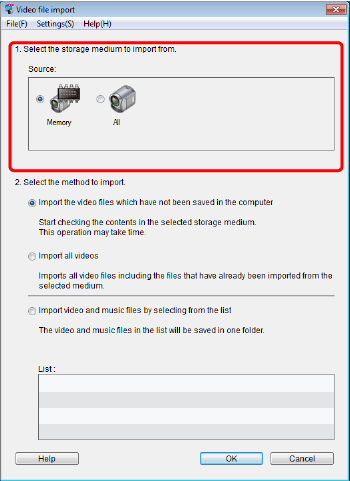
* The icons will vary depending on the device connected.

| The built-in memory of the camcorder. |

| The SD Memory Card inserted in the camcorder. |

| the built-in memory and SD Memory Card in the camcorder. |

| A card reader/writer or other devices. |
3. Select the method to import, and then click [OK].
- Import the video files which have not been saved in the computer
-Imports the files which have not been imported to the computer yet.
-Imports all files in the selected memory.
- Import video and music files by selecting from the list
-Imports video files included in the list you created in the camcorder and music files. The groups with checkmark will be imported.
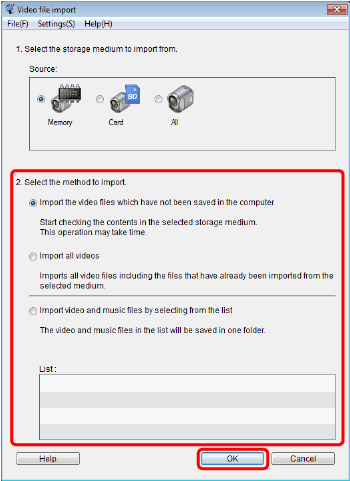
REFERENCE
Imported video files will be saved in the following location by default. You can change the destination to save imported files by clicking [Preferences...] in the [Settings] menu.
C: Users \(User account name)\(My) Videos \ Transfer Utility LE \ TULE_AVCHD
* Files are saved in '(My) Documents' if '(My) Videos' does not exist.
Users \ pclab \ Movies \ Transfer Utility LE \ TULE_AVCHD
|