Turn off Color Correction from the driver (Windows) Pro9000 / Pro9500
| Article ID: ART100639 |
| |
Date published: 05/11/2015 |
| |
Date last updated: 08/15/2015 |
Solution
Manual Color Adjustment
Follow the steps below to the color correction method.
- Select the command you use to perform printing from the program you are using. (In general, select 'Print' on the File menu to open the Print dialog box.)
- Select your model name and click 'Preferences' (or 'Properties'). The printer driver setup window appears.
- On the Main tab, select 'Manual' for 'Color Adjustment.'
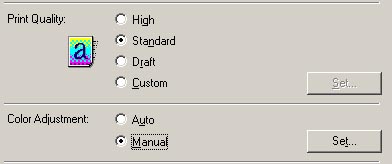
- Select the best 'Color Correction' setting for type of image you are printing. Select 'None' if you want the application to manage the color.

Driver Matching
Correct colors inside the printer driver.
Use the 'Linear Tone' option for Color Mode to get the most accurate match for sRGB without using custom profiles.
ICM (Windows Image Color Management)
Correct colors using the Windows color management.
None
Do not correct colors. Use this when managing color from an application.
(Default setting: Driver Matching )