Setting the DPOF Transfer Settings
You can use the camera to specify settings for images before downloading to a computer. The settings used by the camera comply with the Digital Print Order Format (DPOF) standards.
The  icon may display for a memory card with transfer settings set by a different camera. These settings will be overwritten by those set by your camera. icon may display for a memory card with transfer settings set by a different camera. These settings will be overwritten by those set by your camera. |
Single Images
1. Power the camera on in the  (Play) mode and press the <Menu> and choose the
(Play) mode and press the <Menu> and choose the  [Transfer Order] option from the menu and press the <FUNC./SET> button.
[Transfer Order] option from the menu and press the <FUNC./SET> button.
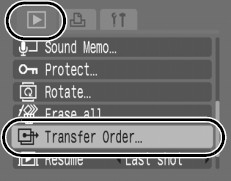
2. Select [Order] and press FUNC./SET.
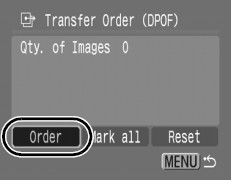
- Selecting [Reset] cancels all transfer order settings.
3. Use the  or
or  button to select an Image to transfer and press <FUNC./SET>.
button to select an Image to transfer and press <FUNC./SET>.
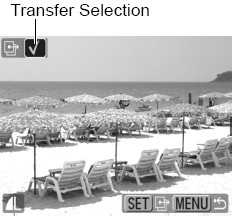
- Pressing the <FUNC./SET> button again deselects the setting.
- You can also select images in the index playback mode.
All the images on the Memory Card.
1. Power the camera on in the  (Play) mode and press the <Menu> and choose the
(Play) mode and press the <Menu> and choose the  [Transfer Order] option from the menu and press the <FUNC./SET> button.
[Transfer Order] option from the menu and press the <FUNC./SET> button.
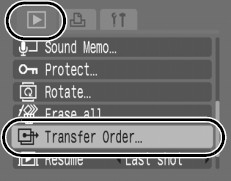
2. Select [Mark all] and press FUNC./SET.

3. Select [OK] and press FUNC./SET.

|

- Images are transferred in order according to the file number.
- A maximum of 998 images can be selected.
|