Protecting Images
You can protect important images and movies from accidental erasure. The following table shows the different ways you can choose to protect an image.
| Select |
You can configure the protection settings for each image singly while viewing them. |
| Select by Date |
You can protect the images from a specified date. |
| Select by Category |
You can protect the images in a specified category. |
| Select by Folder |
You can protect the images in a specified folder. |
| All Images |
You can protect all the images on a memory card. |
1. In the [ (Replay)] menu select [
(Replay)] menu select [ (Protect)] and press the <FUNC./SET> button.
(Protect)] and press the <FUNC./SET> button.

2. Select the desired menu item and press the <FUNC./SET> button.

3. Select an image you want to protect.
- The
 icon appears on protected images.
icon appears on protected images.
- To remove the protection, press the <FUNC./SET> button again (in protection mode).
- You can make the selection of images easier by toggling between single replay and index replay pressing the zoom lever toward
 or
or  .
.
[Select]
Use the  or
or  button to select the image you wish to protect and press the <FUNC./SET> button.
button to select the image you wish to protect and press the <FUNC./SET> button.
- Pressing the <FUNC./SET> button again cancels the setting.
- You can also protect images in the index playback mode.
- Press the <MENU> button to complete the setting.

[Select by Date], [Select by Category], [Select by Folder]
Use the  or
or  buttons to select a date, category, or folder and press the <FUNC./SET> button.
buttons to select a date, category, or folder and press the <FUNC./SET> button.
- Pressing the <FUNC./SET> button again cancels the setting.
- You can select multiple dates, categories, or folders.
- Use the  or
or  button to confirm each date, category, or folder image.
button to confirm each date, category, or folder image.
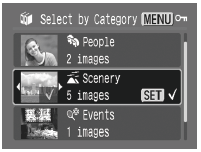
4. For the [Select by Date], [Select by Category], and [Select by Folder] options press the <MENU> button.
5. Select [Protect] and press the <FUNC./SET> button.
- Selecting [Unlock] cancels protection of the selected image and returns to step 2 of this procedure.
- Selecting [Stop] cancels the selection of the protected image and returns you to step 2 of this procedure.

- Please note that formatting (initializing) a SD card erases all data, including protected images and other file types. Please check the contents of a SD card before formatting it.