If you receive an error message that reads "insufficient screen resolution" the following steps will show you how to set the proper resolution to run the application.
ZoomBrowser EX will not run properly at any resolution below 1024x768. To increase the screen resolution being used do the following. Screens may differ slightly in different operating systems.
- Before checking the screen resolution be sure that the task bar or windows tool bar is minimized to only one row high. If the task bar is larger than one row high, move the mouse over the edge so that the mouse cursor goes to a double arrow, then drag the tool bar to the appropriate one row width. If this still does not correct the issue, proceed to the steps below.
- Also in the display properties, (this window is opened by right clicking the mouse over a blank area of the desktop) check to make sure the [Font Size] in the [Appearance] tab of the [Display Properties] window is set to [Normal] and not [Large] or [Extra Large] for the installation. These settings can be returned after the installation is complete.
1. Right mouse click on a blank section of the desk top and the following window will appear:
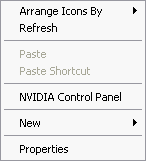
2. Left click the [Properties] selection from this screen and the follwing screen will appear:
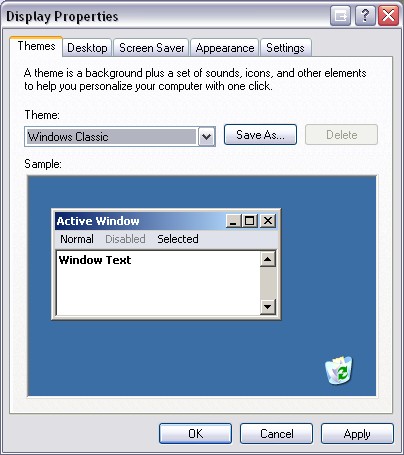
3. Choose the settings tab by clicking the tab across the top and the following screen appears:
(The example shown is for a dual monitor display set up, the screen shown may differ slightly from the screen on your computer.)
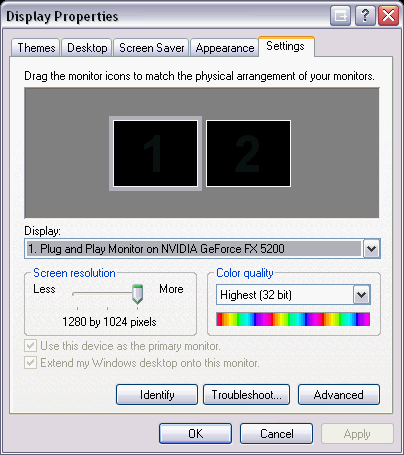
4. Slide the [Screen Resolution] slide bar to 1024 x 768 then click apply and then [OK].
- With the screen resolution set to 1024 x 768 you should be able to install and run the application.
- By changing the screen resolution, icons, text, and background images may appear smaller. This is normal operation when increasing screen resolution.
- You can also try toggling the color quality from 32-bit color to 16-bit or 24-bit color or vice-versa.

If the screen resolution for the monitor is already set to 1024 x 768 or larger, it could be that the task bar has been raised so that the effective area of the monitor is smaller that the 1024 x 768 requirement. If this is the case, move the mouse over the top of the task bar and drag the task bar so that it is smaller or a single line's width.
|