The images in a memory card can be copied to the other memory card.

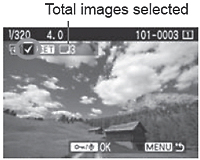
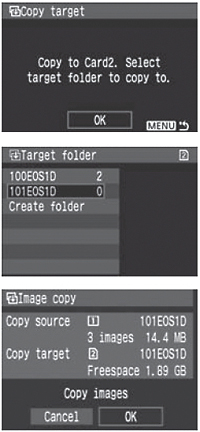
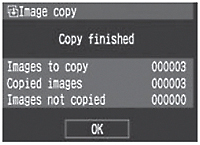
|
Select [Image copy].
- Under the [
 ] tab, select [Image copy], then press <SET>. ] tab, select [Image copy], then press <SET>.
2 Select [Sel.Image].
- Turn the <
 > dial to select [Sel.Image], then press <SET>. > dial to select [Sel.Image], then press <SET>.
3 Select the folder.
- Turn the <
 > dial to select the folder containing the image to be copied, then press <SET>. > dial to select the folder containing the image to be copied, then press <SET>.
- Refer to the images on the right to help you select the folder you want.
- The images in the selected folder will be displayed.
Select the image.
- Turn the <
 > dial to select the image to be copied, then press <SET>. > dial to select the image to be copied, then press <SET>.
- The <
 > icon will appear on the upper left of the screen. > icon will appear on the upper left of the screen.
- Press the <
 > button to display the three-image view. To return to the single image display, press the < > button to display the three-image view. To return to the single image display, press the < > button. > button.
- To select another image to be copied, repeat step 4.
Press the < > button. > button.
- After selecting all the images to be copied, press the <
 > button. > button.
6 Select [OK].
- Check the target memory card and press <SET>.
7 Select the target folder.
- Turn the <
 > dial to select the target folder where the images are to be copied to, then press <SET>. > dial to select the target folder where the images are to be copied to, then press <SET>.
- To create a new folder, select [Create folder].
8 Select [OK].
- Check the copy source and copy target's information.
- Turn the <
 > dial to select [OK], then press <SET>. > dial to select [OK], then press <SET>.
- The copying will start and the progress will be displayed. When the copying is completed, the result will be displayed. Select [OK] to return to the screen in step 2.
|
COPYING ALL IMAGES IN A FOLDER
In step 2, select [ ]. Select the source folder to be copied, then the target folder.
]. Select the source folder to be copied, then the target folder.
COPYING ALL IMAGES IN A MEMORY CARD
In step 2, select [All image]. All the folders and images in the source memory card will be copied to the target card. (The folder numbers and file names will remain the same in the target folder.)
- The copy source is the memory card selected by the [
 Record func+media/folder sel.] menu's [Record/play] ([Playback]) option.
Record func+media/folder sel.] menu's [Record/play] ([Playback]) option.
- The file name of the copied image will be the same as the source image's file name.
- If [Sel.Image] has been set, you cannot checkmark <
 > images in multiple folders at one time and copy them. Select images in each folder to copy them folder by folder.
> images in multiple folders at one time and copy them. Select images in each folder to copy them folder by folder.
-
If an image is being copied to a target folder having the same folder number as the source folder and the target folder already has an image with the same file number, the following will be displayed: [Skip image and continue] [Replace existing image] [Cancel copy]. Select the copying method, then press <SET>.
- [Skip image and continue]: Any images in the target folder having the same file number as the source images will be skipped and not copied.
- [Replace existing image]: Any images in the target folder having the same file number as the source images (including protected images) will be overwritten.
If an image with a print order or transfer order is overwritten, you will have to set the print order or transfer order again.
- The image's print order or transfer order information will not be retained when the image is copied.
- Shooting is not possible during the copying operation. Select [Cancel] before trying to shoot.