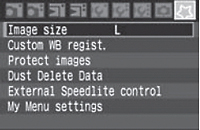 |
By registering the menu items and Custom Functions which you change frequently, you can access and change them quickly with My Menu.
You can register the top layer of items under each menu tab and any Custom Function. You can register up to six items in My Menu.
|
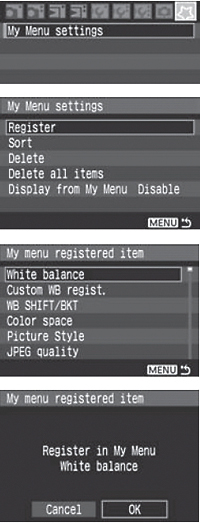 |
Select [My Menu settings].
- Under the [
 ] tab, select [My Menu settings], then press <SET>. ] tab, select [My Menu settings], then press <SET>.
Select [Register].
- Turn the <
 > dial to select [Register], then press <SET>. > dial to select [Register], then press <SET>.
Select an item
- Turn the <
 > dial to select the item, then press <SET>. > dial to select the item, then press <SET>.
Select [OK].
- Turn the <
 > dial to select [OK], then press <SET>. > dial to select [OK], then press <SET>.
- The selected item will be registered in My Menu.
- To register more items, repeat steps 3 and 4.
- To return to the screen in step 2, press the <MENU> button.
|
DELETING MY MENU ITEMS
In step 2, select [Delete], then select the item to be deleted. To delete all the My Menu items, select [Delete all items].
START DISPLAY WITH MY MENU
In step 2, select [Display from My Menu], and set [Enable]. With the camera ready for shooting, pressing the <MENU> button will display the [ ] tab first.
] tab first.
SORTING MY MENU ITEMS
In step 2, select [Sort]. Select the item to be sorted and press <SET>.
With the [ ] icon displayed on the right of the item, turn the <
] icon displayed on the right of the item, turn the < > dial to shift the item up or down on the menu. Then press <SET>.
> dial to shift the item up or down on the menu. Then press <SET>.
You can also register My Menu items from the provided software.
MENU Saving and Loading Camera Settings
The camera's shooting modes, Custom Functions, and other camera settings can be saved in the memory card as a camera settings file. When this file is loaded by the camera, the saved camera settings will be applied. Convenient when you want to load the camera settings from a different EOS-1Ds Mark III body and set the camera in the same way. Or you can save and load different camera settings for different shooting situations.
SAVING CAMERA SETTINGS


|
Select [Save/load settings on media].
Under the [ ] tab, select [Save/load settings on media], then press <SET>. ] tab, select [Save/load settings on media], then press <SET>.
Select [Save].
- Turn the <
 > dial to select [Save], then press <SET>. > dial to select [Save], then press <SET>.
Select [Start].
- Turn the <
 > dial to select [Start], then press <SET>. > dial to select [Start], then press <SET>.
- The camera settings will be saved to the memory card, and the screen in step 2 will reappear.
- If you select [Change file name], you can change the file name (8 characters) and save the file. The number of characters which can be entered will be different, but the
- procedure for entering the file name is the same.)
|
LOADING CAMERA SETTINGS
In step 2, select [Load]. Up to 10 camera settings files saved in the memory card will be displayed. When you select the desired file, it will be loaded and the settings will be applied to the camera.
- Settings for the date/time, language, video system, C.Fn III -7 and C.Fn IV -11 will not be saved in the file.
- Up to 10 camera settings files can be saved in a memory card. If the memory card already has 10 camera settings files, you can either overwrite the existing file or use another card.
- The camera settings files saved with the camera other than the EOS-1Ds Mark III cannot be loaded to the EOS-1Ds Mark III.