Recording Still Images
- Set the mode dial to
 . .
- Turn on the camcorder.
-(HF10 only) You can select the memory to be used for recording still images.
- Press the [PHOTO] button halfway.
- Once the focus is automatically adjusted, O will turn green and one or more AF frames will appear.
- When you press [PHOTO] on the wireless controller, the still image is recorded after the autofocus is activated and locked.
- Press the [PHOTO] button fully.
- The ACCESS indicator will flash as the still image is being recorded.
|
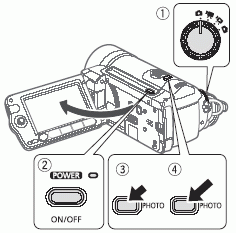
|
 Observe the following precautions while the ACCESS indicator is on or flashing. Failing to do so may result in permanent data loss. Observe the following precautions while the ACCESS indicator is on or flashing. Failing to do so may result in permanent data loss.
- Do not open the memory card slot cover.
- Do not disconnect the power source or turn off the camcorder.
- Do not change the position of the mode dial.
- If the subject is not suitable for autofocus, O turns yellow. Adjust the focus manually.
- When the subject is too bright, "OVEREXP." starts flashing. In such case, use the optional FS-H37U ND filter.
|
Still images are recorded as JPG files. As a general rule, select a larger image size for higher quality. Select the [LW 1920x1080] size for photos with an aspect ratio of 16:9.
Selecting the Media for the Still Images (HF10 only)
You can select to record your movies and still images in the built-in memory or on the memory card. The built-in memory is the default media for recording .
-
Press the <FUNC.> button. Using the joystick ( ,
, ) select the [
) select the [ MENU] and press (
MENU] and press ( ) to open the setup menus.
) to open the setup menus.
-
Using the joystick ( ,
, ) select the [MEMORY OPER.] menu and press (
) select the [MEMORY OPER.] menu and press ( ).
).
-
Using the joystick ( ,
, ) select the [MEDIA] option and press (
) select the [MEDIA] option and press ( ).
).
-
Using the joystick ( ,
, ) change the setting to [MOVIES] or [IMAGES] and press (
) change the setting to [MOVIES] or [IMAGES] and press ( ) to save the selection and close the menu.
) to save the selection and close the menu.
When selecting the memory for the recordings, information about the memory currently selected (total capacity, amount of memory in use, and available space) will be displayed on the screen. Estimated figures about available movie recording time and available number of still images are approximate and based on the recording mode and still image quality/size settings currently in use.