Untitled Document
How to perform paper feed roller cleaning (Mac OS X)
If the paper feed rollers are not clean, it may slip and cause paper feeding problems. If a sheet of paper is not fed successfully, follow the procedures below to perform paper feed roller cleaning.
1. Launch the IJ Printer Utility.
2. From the pop-up menu, select 'Cleaning'.
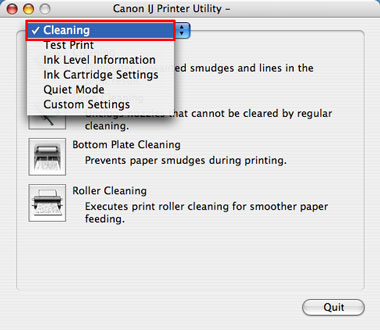
*Display may vary depending on the printer.
3. Click the 'Roller Cleaning' icon.
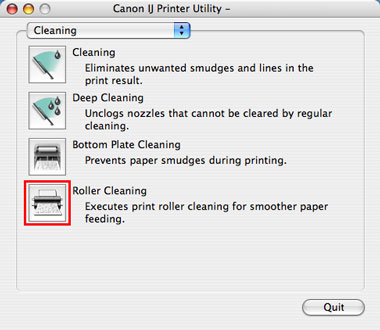
*Display may vary depending on the printer.
4. Remove all sheets of the paper from the auto sheet feeder (top), and click 'OK'.
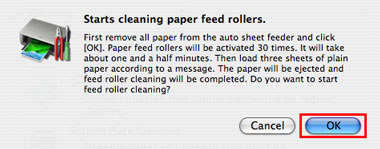
5. The paper feed roller will start rotating. Do not try other operations until rotating completes.
6. The message below is displayed after the paper feed roller rotating completes. Load three new sheets of letter-sized plain paper in the auto sheet feeder (top), and click 'OK'.
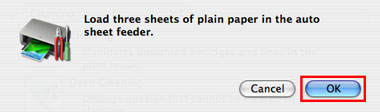
7. The sheets of plain paper will be picked up and ejected. Do not try other operations until all the three sheets of the plain paper are ejected.
8. When all the sheets of the paper are ejected, paper feed roller cleaning is completed.
How to open the IJ Printer Utility (Mac OS X)
To open the IJ Printer Utility, perform the following:
Note: After confirming that the cable connects the printer to the computer and the printer is powered on, follow the procedures below.
- From the Apple menu, open 'System Preferences', and click 'Print & Fax.'
- Select your printer's name in Printers, and click 'Open Print Queue.' The list of printer jobs will appear.
- Click 'Utility'. The Printer List dialog box will appear.
When you are using Mac OS X v.10.6.x: Click 'Printer Setup', 'Utility', then 'Open Printer Utility.' The Printer List dialog box will appear.
- Select your printer's name in the Product list, and click 'Maintenance.' The Canon IJ Printer Utility will start up.
Note:
When you are using Mac OS X v.10.4.11 Follow the procedure below to open the Canon IJ Printer Utility.
- Select 'Applications' from the Go menu.
- Double-click the 'Utilities' folder, and double-click 'Printer Setup Utility' to open the Printer List dialog box.
- Select your printer's name in the Name list, and click 'Utility.'
- Select your printer's name in the Product list, and click 'Maintenance.' The Canon IJ Printer Utility will start up.