Install PIXMA Drivers
Install the drivers with the CD-ROM prepackaged with the printer.
Notes:
- Mac OS 9, Mac OS X Classic and Mac OS X versions 10.3.8 or earlier are not supported.
- When Mac OS X is shared by multiple users (accounts), login as an Administrator.
- Close any anti-virus software that may be running prior to installing the drivers.
- Connect a USB cable to the printer and computer.
- Power on the printer.
- Turn on the computer to start Mac OS X.
- Insert the setup CD-ROM into the CD drive.
If the folder in the CD-ROM does not open automatically, double-click the 'CANON IJ' icon on the desktop.
- Double-click the 'Setup' icon.
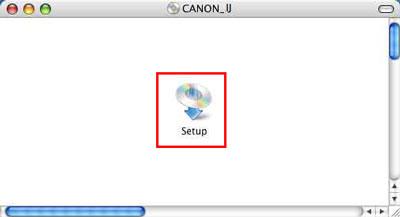
- When prompted, enter the administrator name and the password, then click 'OK'.
Note: When you do not know the administrator name and the password, click the '?' (represented by A) icon.
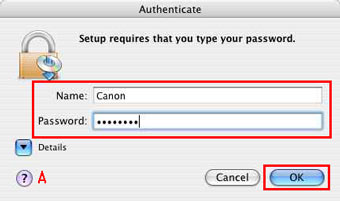
- The printer drivers can be installed using Easy Install or Custom Install.
Click either of these methods.
The following procedures are explained with Easy Install.
- Easy Install enables the automatic installation of the printer drivers, application software, and on-screen manual.
- To install the printer drivers, application software, and on-screen manual, select Custom Install.
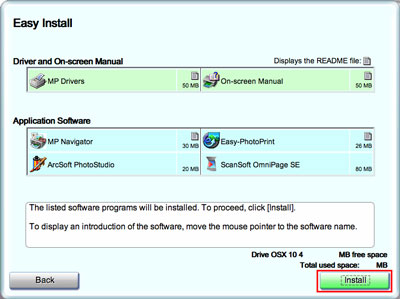
*Display may vary depending on the printer.
9. Read the License Agreement carefully and if you agree, click Yes.
10. The installation begins.
11. If this is your first time installing, a registration screen will appear giving you the opportunity to register the printer online.
12. Click Restart once the installation has completed.
Installing the printer drivers using the prepackaged CD-ROM is completed.
When failing to install halfway, install the printer drivers again.