Install or reseat the Print Head / Ink Tanks - MX850***
*** For MX722 and MX922 models, see here
- Confirm that the printer is powered on.
- Pull open the paper output tray.
- Lift the scanning unit (printer cover) completely. (The print head will move to the replacement position.)

(A) Press the Open button to open the Paper Output Tray if it does not open automatically.
Note: When the scanning unit (printer cover) is opened more than ten minutes, the print head moves to the right side. If this occurs, close the scanning unit (printer cover), and open it again.
- Open the inner cover.

Caution: Do not touch the metallic parts or other parts inside the machine.
- Remove the ink tanks by pressing the tab of each tank.
Caution: Handle the ink tanks with care so that your clothes and surrounding area do not get soiled. Make sure to remove the ink tanks one by one.

Click to return to the top.
Reseating the Print Head
- Raise the print head lock lever then lower it again to reseat the print head. If removing the print head to replace with a new print head, proceed to step 2.
- Tilt the print head slightly towards the front of the machine and lift out gently.

Caution: Do not touch the print head nozzles <1> , electrical contacts <2>, or ink supply ports <3>. Doing so may cause printing problems.
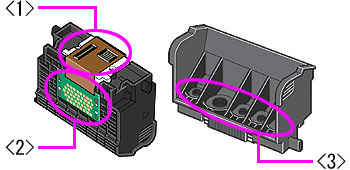
Follow the instructions below for Installing the Print Head and Re-Installing the Ink Tanks.
Installing the Print Head
- Raise the print head lock lever.

- Pull out the print head from its package, then remove the orange protective cap from it.
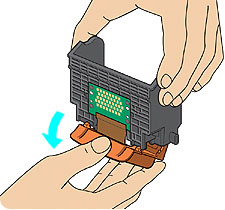
CAUTION: Do not touch the print head nozzles <1> , electrical contacts <2>, or ink supply ports <3>. Doing so may cause printing problems.
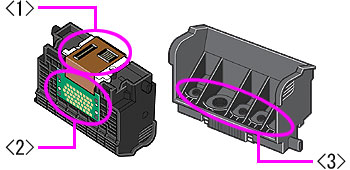
- Place the print head in the print head holder and lower the print head lock lever carefully until you hear a click.

Re-Installing the Ink Tanks
-
Insert ink tanks into the print head.
NOTE: Press the mark <PUSH> on the ink tank firmly until you hear a click.

-
Ensure that all the ink tanks are installed properly and the ink tank lamps light red.
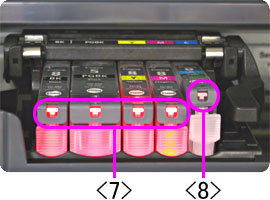
<7> The ink tanks are installed properly.
<8> The ink tanks are not installed properly.
- Close the inner cover and the scanning unit (printer cover).