 Cleaning the Paper Feed Roller (Roller Cleaning)
Cleaning the Paper Feed Roller (Roller Cleaning)
Clean the paper feed roller if paper is not fed properly. Cleaning the paper feed roller will wear the roller, so perform this only when necessary.
|
 Caution Caution
 The power cannot be turned off while the machine is sending or receiving a fax, or when there are unsent faxes stored in the machine's memory. The power cannot be turned off while the machine is sending or receiving a fax, or when there are unsent faxes stored in the machine's memory.
 The machine cannot receive faxes when the power is turned off. The machine cannot receive faxes when the power is turned off.
 If you disconnect the power cord, all the documents stored in memory are deleted. Send or print necessary documents before disconnecting the power cord. If you disconnect the power cord, all the documents stored in memory are deleted. Send or print necessary documents before disconnecting the power cord.
|
|
 Note Note
Make sure that the Inner Cover is closed.
|
1 Make sure that the machine is turned on, and then remove any paper from the Rear Tray and Cassette.
2 Press the Feed Switch to select the paper source to clean.
3 Clean the paper feed roller.
(1) Press the Menu button.
(2) Use the  or
or  button to select Maintenance/settings
button to select Maintenance/settings  , then press the OK button.
, then press the OK button.
The Maintenance/settings screen is displayed.
(3) Use the  or
or  button to select Maintenance, then press the OK button.
button to select Maintenance, then press the OK button.
The Maintenance screen is displayed.
(4) Use the  or
or  button to select Roller cleaning, then press the OK button.
button to select Roller cleaning, then press the OK button.
The confirmation screen is displayed.
(5) Use the  or
or  button to select Yes, then press the OK button.
button to select Yes, then press the OK button.
The Paper Feed Roller will rotate as it is cleaned.
4 Repeat (4) and (5) in step 3 twice.
5 Open the Paper Output Tray, and then open the Output Tray Extension.
(1) Press the Open button to open the Paper Output Tray.
(2) Open the Output Tray Extension.
6 Make sure that the paper feed roller stops rotating, then load three or more sheets of A4 or Letter-sized plain paper in portrait orientation in the paper source you selected in step 2.
7 Repeat (4) and(5) in step 3 three times.
The paper cleans the paper feed roller as it feeds through the machine.
If the problem is not resolved, turn off the machine, disconnect the power cord, and then wipe the paper feed roller (A) located on the right side inside the Rear Tray with a moistened cotton swab or the like. Rotate the roller (A) manually as you clean it. Do not touch the roller with your fingers; rotate it with the cotton swab.

If the problem is still not resolved after performing the procedure above, service is required
For support and service options, sign into (or create) your Canon Account from the link below.
My Canon Account.
 Cleaning the Inside of the Machine (Bottom Plate Cleaning)
Cleaning the Inside of the Machine (Bottom Plate Cleaning)
This section describes how to clean the inside of the machine. If the inside of the machine becomes dirty, printed paper may get dirty, so we recommend performing cleaning regularly.
|
 Important Important
 Even if the Cassette is selected as the paper source, paper will be fed from the Rear Tray. Even if the Cassette is selected as the paper source, paper will be fed from the Rear Tray.
 Do not perform any other operation while the bottom plate is being cleaned. Do not perform any other operation while the bottom plate is being cleaned.
|
|
 Note Note
Make sure that the Inner Cover is closed.
|
1 Make sure that the machine is turned on, and then remove any paper from the Rear Tray.
2 Open the Paper Output Tray, and then open the Output Tray Extension.
(1) Press the Open button to open the Paper Output Tray.
(2) Open the Output Tray Extension.
3 Fold a single sheet of A4 or Letter-sized plain paper in half widthwise, and then unfold the paper.
4 Load only this sheet of paper in the Rear Tray with the open side to the front.
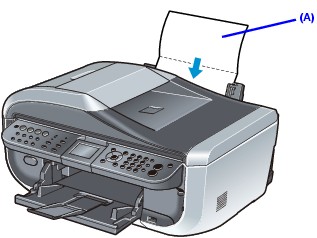
(A) Load the paper after unfolding it.
5 Perform bottom plate cleaning.
(1) Press the Menu button.
(2) Use the  or
or  button to select Maintenance/settings
button to select Maintenance/settings  , then press the OK button.
, then press the OK button.
The Maintenance/settings screen is displayed.
(3) Use the  or
or  button to select Maintenance, then press the OK button.
button to select Maintenance, then press the OK button.
The Maintenance screen is displayed.
(4) Use the  or
or  button to select Bottom plate cleaning, then press the OK button.
button to select Bottom plate cleaning, then press the OK button.
The confirmation screen is displayed.
(5) Use the  or
or  button to select Yes, then press the OK button.
button to select Yes, then press the OK button.
The paper cleans the inside of the machine as it feeds through the machine.
Check the folded part of the ejected paper. If it is smudged with ink, perform Bottom Plate Cleaning again.
If the problem is not resolved after performing Bottom Plate Cleaning twice, the protrusions inside the machine may be stained. Clean them according to instructions. See Cleaning the Protrusions Inside the Machine.
|
 Note Note
When performing Bottom Plate Cleaning again, make sure to use a new piece of paper.
|
 Cleaning the Protrusions Inside the Machine
Cleaning the Protrusions Inside the Machine
|
 Caution Caution
 Be sure to turn off the power and disconnect the power cord before cleaning the machine. Be sure to turn off the power and disconnect the power cord before cleaning the machine.
 The power cannot be turned off while the machine is sending or receiving a fax, or when there are unsent faxes stored in the machine's memory. The power cannot be turned off while the machine is sending or receiving a fax, or when there are unsent faxes stored in the machine's memory.
 The machine cannot receive faxes when the power is turned off. The machine cannot receive faxes when the power is turned off.
 If you disconnect the power cord, all the documents stored in memory are deleted. Send or print necessary documents before disconnecting the power cord. If you disconnect the power cord, all the documents stored in memory are deleted. Send or print necessary documents before disconnecting the power cord.
|
If protrusions inside the machine are stained, wipe off any ink from the protrusions using a cotton swab or the like.
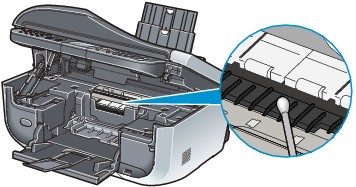
Top of Page