|
|
Perform Print Head Cleaning - iP3600 / iP4600 / iP4700 (Mac)
| Article ID: ART101873 |
| |
Date published: 05/11/2015 |
| |
Date last updated: 11/04/2015 |
Solution
Performing Nozzle Test and Head Cleanings - Mac OS X
If the prints are faint or streaks are printed, the print head nozzles may be clogged. Those phenomena can be improved by performing print head cleaning or print head deep cleaning. Also, you can check the cleaning results by printing the Nozzle Check Pattern after cleaning.
Note: After confirming that the interface cable connects the printer to the computer and the printer is turned ON, please perform the following. Confirm that a print job is not in progress, then launch the IJ Printer Utility.
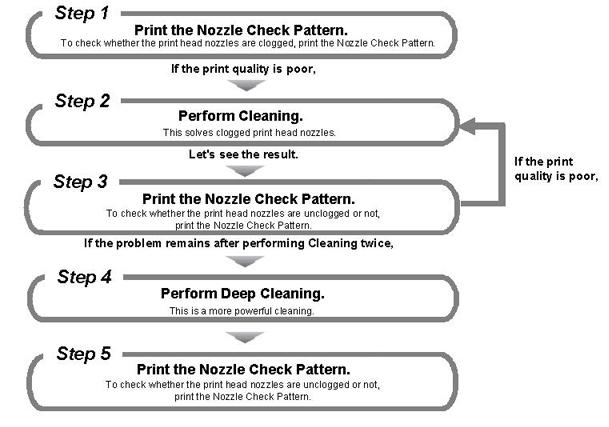
Note: In Nozzle Check Pattern printing after print head deep cleaning, if missing lines in the pattern are not improved, the ink cartridges may be defective.
Printing the Nozzle Check Pattern
Notes:
- If the Inner Cover is open, close it.
- If the remaining ink level is low, the nozzle check pattern will not be printed correctly. Replace the ink tank whose ink is low.
- You can also print the nozzle check pattern from the printer itself using the RESUME/CANCEL button.
1. Make sure that the power is turned on and one or more sheets of A4 or Letter-sized plain paper are loaded in the Cassette.
2. Open the Paper Output Tray gently, and extend to open the Output Tray Extension.
3. Hold down the RESUME/CANCEL button until the Power lamp flashes green twice, and then release it immediately. The nozzle check pattern will be printed. Do not open the Top Cover while printing is in progress. Examine the pattern and take an appropriate action.
- Make sure that the power is turned on and one or more sheets of A4 or Letter-sized plain paper are loaded in the Cassette.
- Open the Paper Output Tray gently, and extend to open the Output Tray Extension.
- Launch the IJ Printer Utility.
Note: In versions of Mac OS X older than 10.4, open the IJ / BJ Printer Utility from the Library>Printers>Canon>BJPrinter>Utilities folder.
In the Apple menu select System Preferences
Open Print & Fax.
Make sure the correct printer is selected and, depending on OS version, click 'Open Print Queue...' or 'Print Queue...'.
Click the Utility / Printer Setup icon.
Note: In Mac OS X 10.6, select 'Utility' at the top of the screen, and then click the 'Open Printer Utility' button.
Select the printer, then click 'Maintenance'.
- From the pop-up menu, select 'Test Print'.
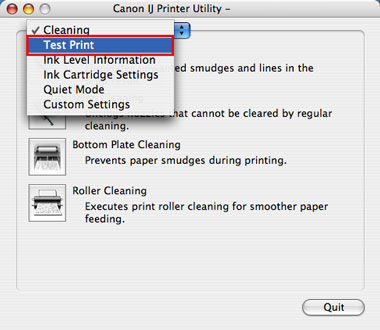
- Click the 'Nozzle Check' icon.

- After Checking that A4 or letter size plain paper is set in the Cassette, click 'Print Check Pattern'.
Note: When Initial Check Items is clicked, the confirmation items before performing nozzle check pattern printing will be displayed.
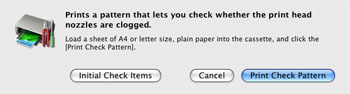
- Nozzle check pattern printing will start.
- Examine the nozzle check pattern output.
When the output is normal:
Black ink: The grid pattern is regular without missing lines.
Color ink: White streaks are not visible in the pattern.
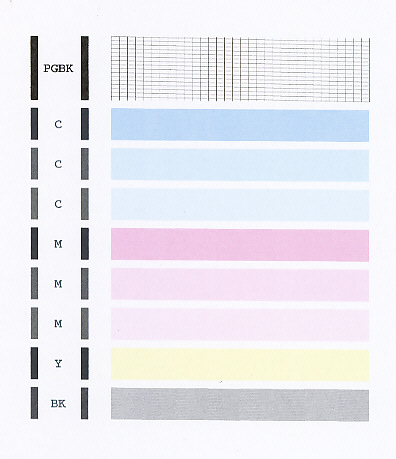
The pattern may vary depending on the printer.
When the output is not normal:
No color is printed. (Nothing appears on the output.)
There is any color which is not printed at all. (In the sample below, black ink is not printed at all.)
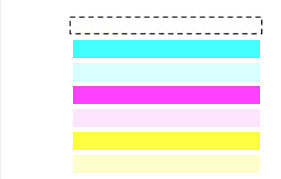
There are missing lines partially in the pattern for the black ink.

There are white streaks in the color ink pattern.

- Determine whether the Nozzle Check Pattern is normal or not, and perform the following:
When the output is normal:
Click 'Quit' to finish the pattern check.
When the output is not normal:
Click 'Cleaning' to perform print head cleaning.
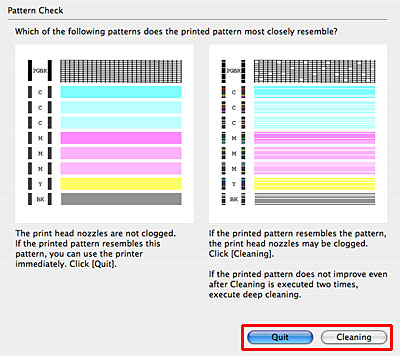
- Select the target ink for Cleaning, then click 'OK'.
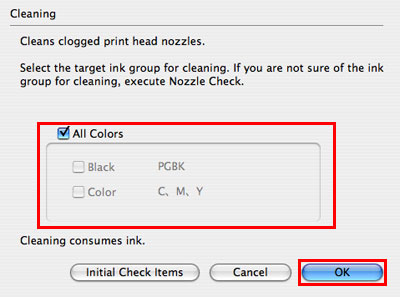
- When performing Cleaning for all colors, check 'All Colors'.
- When performing Cleaning for Black, deselect 'All Colors', and check 'Black'.
- When performing Cleaning for Color, deselect 'All Colors', and check 'Color'.
Note: Print head cleaning consumes a certain amount of ink. Do print head cleaning only when necessary. When Initial Check Items is clicked, the confirmation items before performing print head cleaning will be displayed.
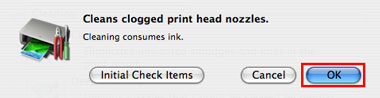
- Print head cleaning starts.
The Power lamp will blink and print head cleaning of the print head nozzles starts. The blink stops when print head cleaning is over. Until print head cleaning completes, do not try other operations. Print head cleaning will take about 60 seconds.
- Print the Nozzle Check Pattern to examine the print head status.
Confirm that sheets of A4 or letter size plain paper are loaded in the Cassette, and click 'Print Check Pattern'.
Note: When Initial Check Items is clicked, the confirmation items before performing nozzle check pattern printing will be displayed.
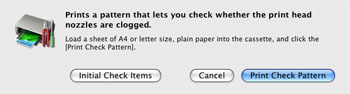
- Nozzle check pattern printing will start.
- Examine the printed Nozzle Check Pattern. (The examination method is the same as the step 8 and 9.)
- Perform print head cleaning again. (Same as the steps 10 to 14.)
Note: If the pattern is still abnormal after two print head cleanings, perform print head deep cleaning. Print head deep cleaning consumes a larger amount of ink than normal cleaning. Perform print head deep cleaning only when necessary.
- From the pop-up menu, select 'Cleaning'.
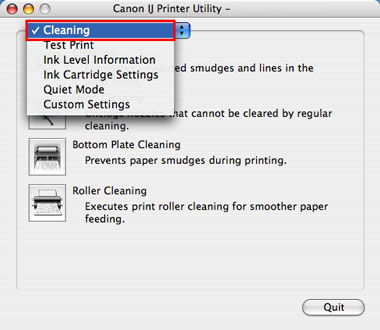
- Click 'Deep Cleaning'.
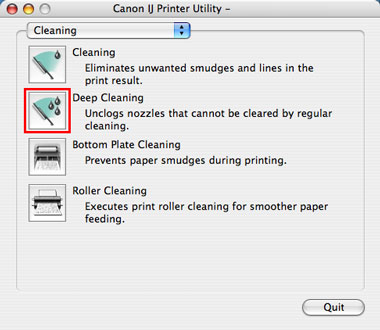
- Select the target ink for Cleaning, then click 'OK'.
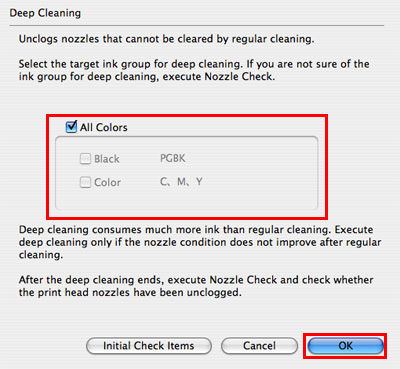
- When performing Cleaning for all colors, check 'All Colors'.
- When performing Cleaning for Black, deselect 'All Colors', and check 'Black'.
- When performing Cleaning for Color, deselect 'All Colors', and check 'Color'.
Note: When Initial Check Items is clicked, the confirmation items before performing nozzle check pattern printing will be displayed.
- Print head deep cleaning starts.
The Power lamp will blink and print head cleaning of the print head nozzles starts. The blink stops when print head cleaning is over. Until print head cleaning completes, do not try other operations. Print head cleaning will take about 2 to 3 minutes.
- To check whether the clogged print head nozzles were improved, print the Nozzle Check Pattern again.
- If the printed pattern is still abnormal, the print head may be defective.
Note: Turn the printer off and letting it sit for 24 hours or more, then do Deep Cleaning again. The wait time may allow dried ink in clogged print head nozzles to liquefy, and resolve the problem.
|