Loading Paper Properly - MP480
| Article ID: ART102070 |
| |
Date published: 05/11/2015 |
| |
Date last updated: 08/15/2015 |
Description
Loading Paper Properly - MP480
Solution
Loading Paper
important:
- If you cut plain paper into small size such as 4" x 6" / 10 x 15 cm, 4" X 8" / 101.6 x 203.2 mm, 5" x 7" / 13 x 18 cm, or 2.16" x 3.58" / 55.0 x 91.0 mm (Card size) to perform trial print, it can cause paper jams.
- If you cut plain paper into small size such as 4" x 6" / 10 x 15 cm, 4" X 8" / 101.6 x 203.2 mm, 5" x 7" / 13 x 18 cm, or 2.16" x 3.58" / 55.0 x 91.0 mm (Card size) to perform trial print, it can cause paper jams.
note:
- We recommend Canon genuine photo paper for printing photos.
- You can use general copy paper. When printing on sides, we recommend Canon's Super White Paper.
- We recommend Canon genuine photo paper for printing photos. You can use general copy paper. When printing on sides, we recommend Canon's Super White Paper.
1. Flatten the four corners of paper before loading it.

important:
- Align the edges of paper neatly before loading. Loading paper without aligning the edges may cause paper jams.
- If paper is curled, hold the curled corners and gently bend them in the opposite direction until the paper becomes completely flat.
- Align the edges of paper neatly before loading. Loading paper without aligning the edges may cause paper jams.If paper is curled, hold the curled corners and gently bend them in the opposite direction until the paper becomes completely flat.
2. Prepare for loading paper.

(1) Open the Paper Support, raise it, then tip it back.
(2) Open the Paper Output Tray gently, and open the Output Tray Extension.
3. Load paper.
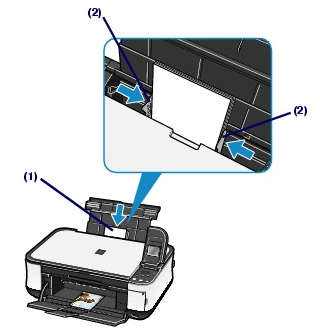
(1) Slide the Paper Guides to open them, and load the paper in the center of the Rear Tray WITH THE PRINT SIDE FACING YOU.
important:
- Always load paper in the portrait orientation (A). Loading paper in the landscape orientation (B) can cause paper jams.
- Always load paper in the portrait orientation (A). Loading paper in the landscape orientation (B) can cause paper jams.

(2) Slide the Paper Guides to align them with sides of the paper stack.
Do not slide the Paper Guides too hard. The paper may not be fed properly.
note:
- Do not load higher than the Load Limit Mark (A).
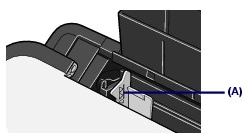
- The machine may make operating noise when feeding paper.
- The machine may make operating noise when feeding paper.
note:
After loading paper
- When copying or printing without using a computer, select the size and type of the loaded paper in Page size and Media type of the print settings in each menu screen.
- When printing with a computer, select the size and type of the loaded paper in Page Size (or Paper Size) and Media Type in the printer driver.
- When copying or printing without using a computer, select the size and type of the loaded paper in Page size and Media type of the print settings in each menu screen. When printing with a computer, select the size and type of the loaded paper in Page Size (or Paper Size) and Media Type in the printer driver.