 Movie Mode
Movie Mode
Click here for Changing Movie Modes
Use this mode to shoot movies or video clips.
1. Turn the shooting mode dial to  .
.
The LCD monitor turns on and displays the maximum recording time (in seconds).
2. Press the shutter button all the way.

- During the shooting a red circle appears in the upper right of the LCD monitor.
3. Press the shutter button all the way to stop recording the movie.
- The maximum length of individual movie clips in (Compact) is about 3 minutes and one hour or 4 GB (whichever comes first) for (Standard).
- * Recording times vary by the memory card.
- Recording will automatically stop when the maximum is reached or when the SD cards runs out of free capacity. Filming may stop unexpectedly with certain types of SD card (if it is a slow-recording card, if it has been formatted on a different camera or a computer, or if images have been shot and erased repeatedly).
To change Movie Modes and Quality
1. With the command dial set to the  (Movie Mode) press the <FUNC./SET> button.
(Movie Mode) press the <FUNC./SET> button.
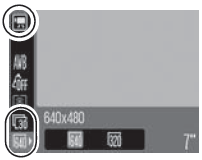
2. Use the  or
or  button to select a frame rate / recording pixel choice. Once selected press the <FUNC./SET> button.
button to select a frame rate / recording pixel choice. Once selected press the <FUNC./SET> button.

- You are recommended to use a SD card that has been formatted in your camera to shoot movies. The card supplied with the camera may be used without further formatting.
- The AE, AF, white balance and zoom settings are set and locked to the settings of the first frame.
- If the indicator on the left side of the viewfinder blinks green after a shot, this indicates that the movie is being written to the SD card. You cannot shoot again until it stops blinking.