Shooting in Auto Mode
In this mode, all you have to do is press the shutter button and let the camera do everything else.
1. Press the power button.
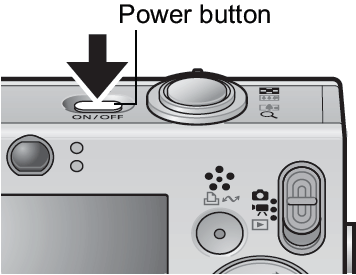
The start-up sound will play and the startup image will display in the LCD monitor.
Pressing the power button again turns the power off.
To switch to the setting that mutes all sounds (except for the warning sound), press and hold the <DISP.> button while pressing the power button.
2. Set the Mode Switch to  (Camera).
(Camera).
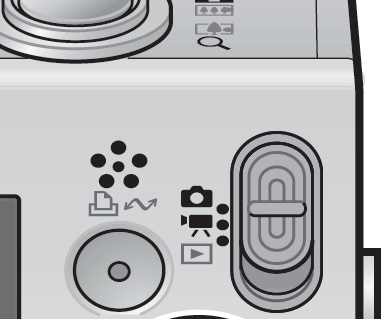
- To check to see if the camera is set to Auto (Default setting) press the <FUNC./SET> button and use the
 or
or  button to select
button to select  (Auto).
(Auto).
- Press the <FUNC./SET> button to complete the setting.
3. Aim the camera at the subject.
4. Focus and shoot.
Press the shutter button halfway to focus.

- When the camera focuses, it beeps twice and the indicator lights green (orange when the flash fires). In addition, a green AF frame appears in the LCD monitor on the portion of the image used to set the focus.
- If the subject is difficult to focus on, the lower indicator beside the LCD will blink yellow and the beep will play one time.
Press the shutter button fully to shoot.
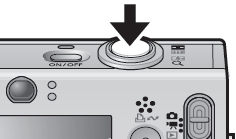
- The shutter sound will play and the image will record. The indicator will blink green while the image is recorded to the memory card.
- The picture appears for two seconds on the LCD monitor*.
* With the Review function, you can change the length of time images show on the LCD monitor after shooting, or set it so they do not show at all.