WB: Setting the White Balance
When the white balance mode is set to match the light source, the camera can reproduce colors more accurately. Set the white balance mode to a natural or artificial light setting according to the circumstances. When shooting a particular subject, the image may come out in a bluish tone when it is taken under flourescent lighting, or in a reddish tone under tungsten lighting.


Under Flourescent lighting Under Tungsten lighting.
Using the White Balance feature, this camera can make color adjustments in order to reproduce the original color of the subject accurately.
When the shooting mode is set to (Auto), the white balance will be applied automatically. However, with the (Auto) mode, the camera may not reproduce the natural color of the subject.
If the camera does not reproduce the natural color, please refer to setting the white balance.
This function is not available in the  (Auto) mode.
(Auto) mode.
|

|
Auto
|
The camera sets the white balance automatically according to shooting conditions. |
|

|
Daylight
|
Use when shooting outdoors in sunlight on a clear day. |
|

|
Cloudy
|
Use when shooting outdoors and the sunlight is not enough such as under cloudy skies, in shade or at dusk. |
|

|
Tungsten
|
For recording under tungsten and bulbtype 3-wavelength fluorescent lighting. |
|

|
Fluorescent
|
For recording under warm-white, coolwhite or warm-white (3-wavelength) fluorescent lighting. |
|

|
Fluorescent H
|
For recording under daylight fluorescent, or daylight fluorescent-type 3-wavelength fluorescent lighting. |
|

|
Custom
|
For setting a custom value with a white sheet of paper, etc., to obtain the optimal white balance for the conditions. |
1. Press the <FUNC.SET> button.
2. Select  * (Auto) using the
* (Auto) using the  or
or  button.
button.

* The current setting is displayed.
3. Select the desired setting using the  or
or  button.
button.
- Please see below regarding the
 custom setting.
custom setting.
- You can shoot the image right after selecting settings by pressing the shutter button. This screen will appear again, once the image in shot.
4. Press the <FUNC./SET> button.
5. Shoot the image.
 The white balance cannot be adjusted when the photo effect is set to
The white balance cannot be adjusted when the photo effect is set to  (Sepia) or
(Sepia) or  (B/W).
(B/W).
 Setting a Custom White Balance
Setting a Custom White Balance
You can set a custom white balance to obtain the optimal setting for the shooting conditions by having the camera evaluate a subject such as a white piece of paper or cloth, or a photo-quality gray card.
1. Press the <FUNC./SET> button.
2. Select  * (Auto) using the
* (Auto) using the  or
or  button.
button.

* The current setting is displayed.
3. Select  (Custom) using the
(Custom) using the  or
or  button.
button.
4. Aim the camera at the white paper or cloth, or gray card and press the <DISP.> button.
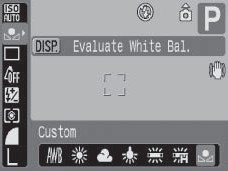
- Aim the camera so that the white paper or cloth, or gray card, completely fills the frame on the LCD monitor screen or the entire viewfinder before pressing the <MENU> button. When you press the <MENU> button, the camera reads the white balance data.
- You can shoot the image right after selecting settings by pressing the shutter button. This screen will appear again, once the image is shot.
5. Press the <FUNC./SET> button.
6. Shoot the image.

- It is also advisable to use the LCD monitor to compose the shot and to zoom in to the telephoto end setting.
- Since the white balance data cannot be read in
 (Stitch Assist) mode, preset the white balance in another Shooting mode first before selecting
(Stitch Assist) mode, preset the white balance in another Shooting mode first before selecting  mode.
mode.
- Set the flash on or off when setting a custom white balance. The white balance may not be accurate if the setting conditions and shooting conditions are not the same. If the flash fires when setting a custom white balance with the flash set to
 or
or  , ensure that you also use the flash when you go to shoot.
, ensure that you also use the flash when you go to shoot.
- The custom white balance setting is not cancelled even if settings are reset to default settings.