Setting Dedicated Port and Port Number
This section explains how to set the dedicated port for the printer driver and change the port number for each protocol.
Setting Dedicated Port (IPv4 Only)
To set or browse detailed information on the machine with a Canon printer driver or utility, set <Dedicated Port Settings> to <On>. The default setting is <On>. note:
- If you want to use a Canon printer driver or utility, select <On> for <SNMP Settings> and <Dedicated Port Settings>.
- You can restrict the IP addresses of computers on which items can be set or browsed. If you restrict the IP addresses, it is not possible to use the Remote UI to set or browse detailed information on computers except those whose IP addresses are allowed, even if <SNMP Settings> and <Dedicated Port Settings> are <On>.
1. Press

(Main Menu).
2. Press the right Any key to select <Additional Func.>.
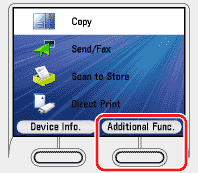
3. Use [  ] , [
] , [  ] or
] or  (Scroll Wheel) to select <System Management Set.>, then press [OK]. If the System Manager ID and System Password have been set, enter the System Manager ID and System Password using
(Scroll Wheel) to select <System Management Set.>, then press [OK]. If the System Manager ID and System Password have been set, enter the System Manager ID and System Password using  -
-  (numeric keys), then press
(numeric keys), then press  (Log In/Out).
(Log In/Out).
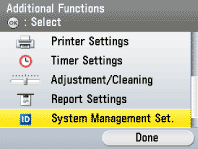
4. Use [  ] , [
] , [  ] or
] or  (Scroll Wheel) to select <Network Settings>, then press [OK].
(Scroll Wheel) to select <Network Settings>, then press [OK].
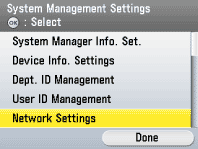
5. Confirm that a screen shown left appears on the display, then press the right Any key to select <Done>.
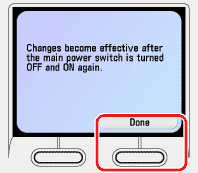
6. Use [  ] , [
] , [  ] or
] or  (Scroll Wheel) to select <Dedicated Port Settings>, then press [OK].
(Scroll Wheel) to select <Dedicated Port Settings>, then press [OK].
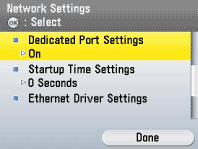
7. Use [  ] , [
] , [  ] or
] or  (Scroll Wheel) to select <Off> or <On>, then press [OK].
(Scroll Wheel) to select <Off> or <On>, then press [OK].
- <Off>: If you are not using a Canon printer driver or utility.
- <On>: If you want to set or browse detailed information on the machine with a Canon printer driver or utility.
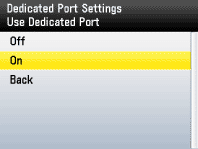
8. Press  (Main Menu) to return to the Main Menu screen.
(Main Menu) to return to the Main Menu screen.
9. Restart the machine. Turn OFF the machine and wait at least 10 seconds before turning it ON again.
Setting Port Number
Depending on your network environment, you can change the port number for each protocol. The default settings are as follows:
- <LPD>: <515>
- <RAW>: <9100>
- <HTTP>: <80>
- <SMTP Receive>: <25>
- <POP3 Receive>: <110>
- <FTP Sending>: <21>
- <SMTP Send>: <25>
- <SNMP>: <161>
1. Press

(Main Menu).
2. Press the right Any key to select <Additional Func.>.
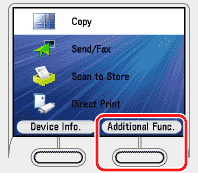
3. Use [  ] , [
] , [  ] or
] or  (Scroll Wheel) to select <System Management Set.>, then press [OK]. If the System Manager ID and System Password have been set, enter the System Manager ID and System Password using
(Scroll Wheel) to select <System Management Set.>, then press [OK]. If the System Manager ID and System Password have been set, enter the System Manager ID and System Password using  -
-  (numeric keys), then press
(numeric keys), then press  (Log In/Out).
(Log In/Out).
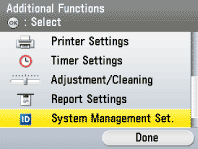
4. Use [  ] , [
] , [  ] or
] or  (Scroll Wheel) to select <Network Settings>, then press [OK].
(Scroll Wheel) to select <Network Settings>, then press [OK].
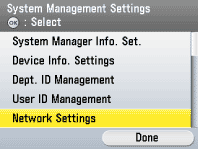
5. Confirm that a screen shown left appears on the display, then press the right Any key to select <Done>.
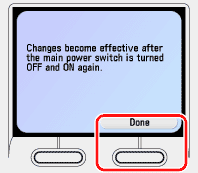
6. Use [  ] , [
] , [  ] or
] or  (Scroll Wheel) to select <TCP/IP Settings>, then press [OK].
(Scroll Wheel) to select <TCP/IP Settings>, then press [OK].
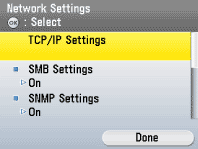
7. Use [  ] , [
] , [  ] or
] or  (Scroll Wheel) to select <Port Number Settings>, then press [OK].
(Scroll Wheel) to select <Port Number Settings>, then press [OK].
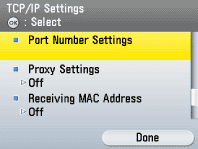
8. Use [  ] , [
] , [  ] or
] or  (Scroll Wheel) to select the protocol of which you want to change the port number (LPD, RAW, HTTP, SMTP Receive, POP3 Receive, FTP Sending, SMTP Send or SNMP), then press [OK].
(Scroll Wheel) to select the protocol of which you want to change the port number (LPD, RAW, HTTP, SMTP Receive, POP3 Receive, FTP Sending, SMTP Send or SNMP), then press [OK].
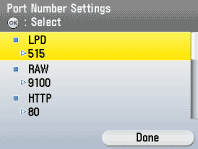
9. Use  -
-  (numeric keys) to enter the port number, then press [OK].
(numeric keys) to enter the port number, then press [OK].
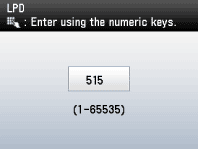
10. Press  (Main Menu) to return to the Main Menu screen.
(Main Menu) to return to the Main Menu screen.
11. Restart the machine. Turn OFF the machine and wait at least 10 seconds before turning it ON again.