The 2-Sided Copying mode enables you to make two-sided copies from one-sided or two-sided originals, or make one-sided copies from two-sided originals. This feature is useful especially when copying in large quantities because paper costs can be reduced by half.
The default setting is <Off>.
note: When you make two-sided copies from one-sided or two-sided originals, use the following sizes and types of paper: -paper size: LTR, LGL, FLSC, A4 -paper weight: 17 to 32 lb (64 to 120 g/sq.m.)
1 to 2-Sided Copying
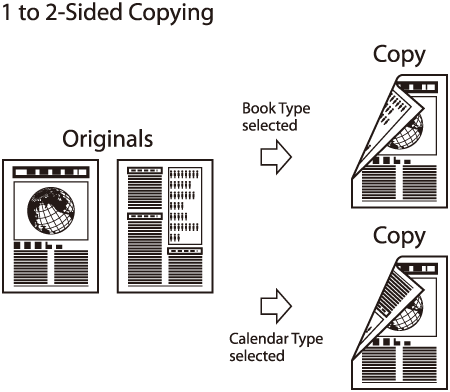
1. Set originals.
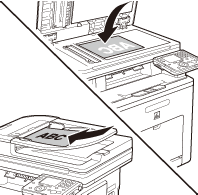
2. Press  (Main Menu).
(Main Menu).
3. Use [  ] , [
] , [  ] or
] or  (Scroll Wheel) to select <Copy>, then press [OK].
(Scroll Wheel) to select <Copy>, then press [OK].
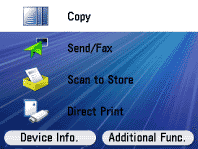
4. Use [  ] , [
] , [  ] or
] or  (Scroll Wheel) to display <Various 2-Sided Settings>, then press [OK].
(Scroll Wheel) to display <Various 2-Sided Settings>, then press [OK].
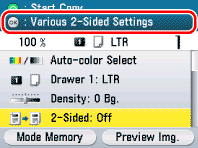
5. Use [  ] , [
] , [  ] or
] or  (Scroll Wheel) to select <1-Sided to 2-Sided>.
(Scroll Wheel) to select <1-Sided to 2-Sided>.
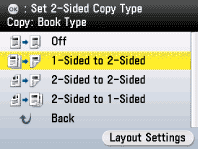
note: If the total number of pages of your original is an odd number, the back side of the last copy is left blank.
6. Press the right Any key to select <Layout Settings>.
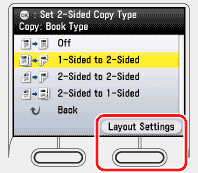
7. Use [  ] , [
] , [  ] or
] or  (Scroll Wheel) to select <Vertical Original> or <Horizontal Original>, then press [OK].
(Scroll Wheel) to select <Vertical Original> or <Horizontal Original>, then press [OK].
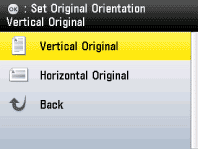
8. Use [  ] , [
] , [  ] or
] or  (Scroll Wheel) to select <Book Type Copy> or <Calendar Type Copy>, then press [OK].
(Scroll Wheel) to select <Book Type Copy> or <Calendar Type Copy>, then press [OK].
- <Book Type Copy>: The front and back sides of the copy will have the same top-bottom orientation.
- <Calendar Type Copy>: The front and back sides of the copy will have the opposite top-bottom orientation.
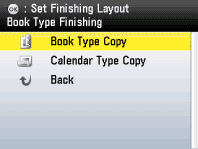
9. Press [OK].
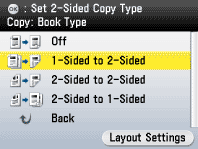
10. Use  -
-  (numeric keys) to enter the desired copy quantity (1 to 99).
(numeric keys) to enter the desired copy quantity (1 to 99).
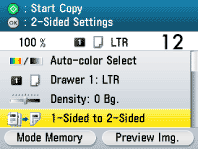
11. Press  (Start). If you want to copy multiple originals using the platen glass, set an original and press
(Start). If you want to copy multiple originals using the platen glass, set an original and press  (Start) once for each page. After scanning all originals, press the right Any key to select <Done>.
(Start) once for each page. After scanning all originals, press the right Any key to select <Done>.
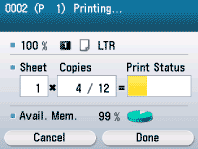
12. Press  (Main Menu) to return to the Main Menu screen.
(Main Menu) to return to the Main Menu screen.
2 to 2-Sided Copying
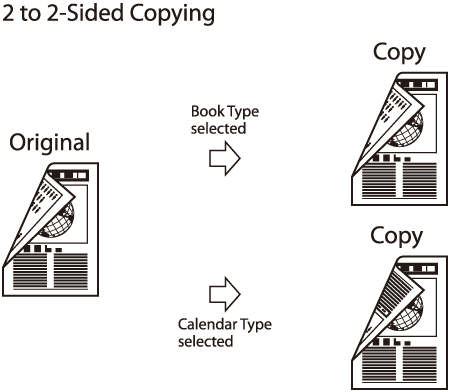
note: When you use the feeder to make two-sided copies from two-sided originals, the size of the originals must be LTR, LGL, FLSC, or A4.
1. Set originals.
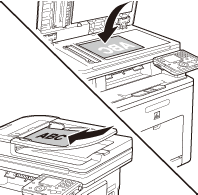
2. Press  (Main Menu).
(Main Menu).
3. Use [  ] , [
] , [  ] or
] or  (Scroll Wheel) to select <Copy>, then press [OK].
(Scroll Wheel) to select <Copy>, then press [OK].
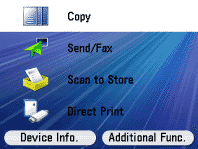
4. Use [  ] , [
] , [  ] or
] or  (Scroll Wheel) to display <Various 2-Sided Settings>, then press [OK].
(Scroll Wheel) to display <Various 2-Sided Settings>, then press [OK].
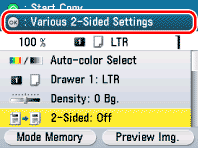
5. Use [  ] , [
] , [  ] or
] or  (Scroll Wheel) to select <2-Sided to 2-Sided>.
(Scroll Wheel) to select <2-Sided to 2-Sided>.
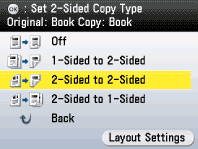
6. Press the right Any key to select <Layout Settings>.
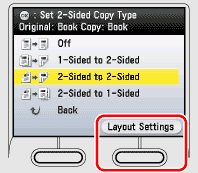
7. Use [  ] , [
] , [  ] or
] or  (Scroll Wheel) to select <Vertical Original> or <Horizontal Original>, then press [OK].
(Scroll Wheel) to select <Vertical Original> or <Horizontal Original>, then press [OK].
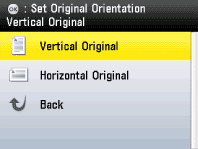
8. Use [  ] , [
] , [  ] or
] or  (Scroll Wheel) to select <Book Type Original> or <Calendar Type Original>, then press [OK].
(Scroll Wheel) to select <Book Type Original> or <Calendar Type Original>, then press [OK].
- <Book Type Original>: The front and back sides of the copy will have the same top-bottom orientation.
- <Calendar Type Original>: The front and back sides of the copy will have the opposite top-bottom orientation.
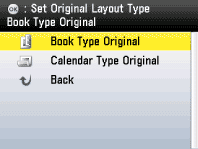
9. Press [OK].
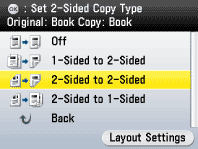
10. Use  -
-  (numeric keys) to enter the desired copy quantity (1 to 99).
(numeric keys) to enter the desired copy quantity (1 to 99).
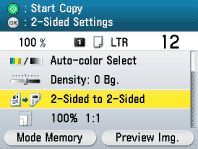
11. Press  (Start). If you want to copy multiple originals using the platen glass, set an original and press
(Start). If you want to copy multiple originals using the platen glass, set an original and press  (Start) once for each page. After scanning all originals, press the right Any key to select <Done>.
(Start) once for each page. After scanning all originals, press the right Any key to select <Done>.
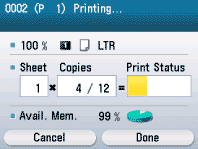
12. Press  (Main Menu) to return to the Main Menu screen.
(Main Menu) to return to the Main Menu screen.
2 to 1-Sided Copying
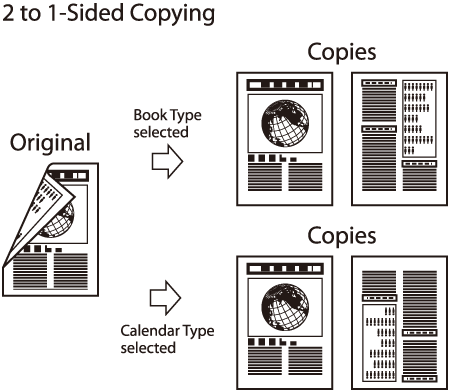
note: When you use the feeder to make one-sided copies from two-sided originals, the size of the originals must be LTR, LGL, FLSC, or A4.
1. Set originals.
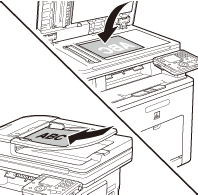
2. Press  (Main Menu).
(Main Menu).
3. Use [  ] , [
] , [  ] or
] or  (Scroll Wheel) to select <Copy>, then press [OK].
(Scroll Wheel) to select <Copy>, then press [OK].
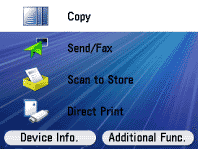
4. Use [  ] , [
] , [  ] or
] or  (Scroll Wheel) to display <Various 2-Sided Settings>, then press [OK].
(Scroll Wheel) to display <Various 2-Sided Settings>, then press [OK].
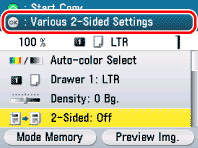
5. Use [  ] , [
] , [  ] or
] or  (Scroll Wheel) to select <2-Sided to 1-Sided>.
(Scroll Wheel) to select <2-Sided to 1-Sided>.
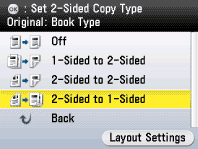
6. Press the right Any key to select <Layout Settings>.

7. Use [  ] , [
] , [  ] or
] or  (Scroll Wheel) to select <Vertical Original> or <Horizontal Original>, then press [OK].
(Scroll Wheel) to select <Vertical Original> or <Horizontal Original>, then press [OK].
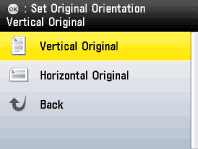
8. Use [  ] , [
] , [  ] or
] or  (Scroll Wheel) to select <Book Type Original> or <Calendar Type Original>, then press [OK].
(Scroll Wheel) to select <Book Type Original> or <Calendar Type Original>, then press [OK].
- <Book Type Original>: The front and back sides of the copy will have the same top-bottom orientation.
- <Calendar Type Original>: The front and back sides of the copy will have the opposite top-bottom orientation.
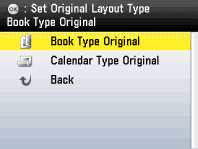
9. Press [OK].
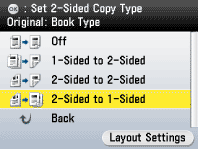
10. Use  -
-  (numeric keys) to enter the desired copy quantity (1 to 99).
(numeric keys) to enter the desired copy quantity (1 to 99).
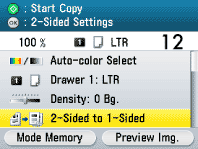
11. Press  (Start). If you want to copy multiple originals using the platen glass, set an original and press
(Start). If you want to copy multiple originals using the platen glass, set an original and press  (Start) once for each page. After scanning all originals, press the right Any key to select <Done>.
(Start) once for each page. After scanning all originals, press the right Any key to select <Done>.
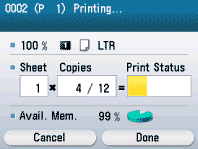
12. Press  (Main Menu) to return to the Main Menu screen.
(Main Menu) to return to the Main Menu screen.