How to clean printhead - iPF605
| Article ID: ART102261 |
| |
Date published: 05/11/2015 |
| |
Date last updated: 08/15/2015 |
Description
How to clean printhead - iPF605
Solution
|
Cleaning the Printhead (iPF605)
|
| <Operation procedure with the printer> |
| 1. Press the Menu button to display MAIN MENU . |
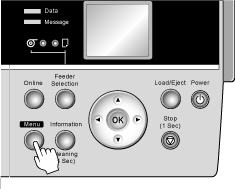 |
| 2. Press or to select Head Cleaning , and then press the button. |
| 3. Press or to select the type of cleaning, and then press the OK button. |
Head Cleaning A
Use Head Cleaning A if printing is faint or contains foreign substances. This method of cleaning consumes the least amount of ink. It takes about four minutes to complete.
Head Cleaning B
Use Head Cleaning B if no ink comes out of the printhead, or if Head Cleaning A does not solve the problem. It takes about five minutes to complete. |
| <Operation procedure with the printer driver> |
| <Windows> |
| 1. Select the [Utility] sheet. |
2. Click the [Maintenance] button.
imagePROGRAF StatusMonitor starts up, and the [Maintenance] sheet is displayed. |
| 3. Click the [Printhead Cleaning] button. |
| 4. Select the type of cleaning, and then click the [OK] button. |
| 5. Click the [OK] button. |
| <MacOSX> |
| 1. Display the Utility panel. |
| 2. Click the [Set...] button of [Perform printer maintenance.]. |
| 3. Click the [Printhead Cleaning] button. |
| 4. Select the type of cleaning, and then click the [OK] button. |