Two-Sided Printing from PC (MF7400 series)
Follow this procedure to print a document from your computer. Make sure that the printer driver is installed.
How to display the print screen or items on the screen may vary depending on your application and/or OS.
1. Start the Print Command
From an open document on an application, click [File]  [Print].
[Print].
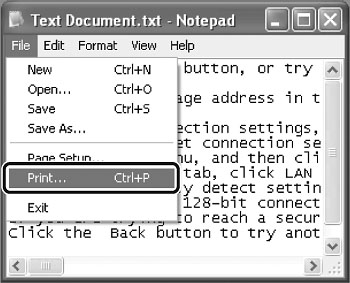
2. Select the Printer

Select the printer icon for the machine ([Canon MF7400 Series UFRII LT], [Canon MF7400 Series PCL5e]*1, [Canon MF7400 Series PCL6]*1), then click [Preferences] or [Properties] to open the dialog box.
*1 Only for users of the imageCLASS MF7480/MF7470.
3. Adjust Preferences

From [Page setup], select [2 Pages per Sheet] in [Page Layout]. Then click [OK].
4. Print the Document

Click [Print] or [OK].
note:
 Use the following figures as a guideline to decide whether paper should be specified as Plain Paper or Heavy Paper.
Use the following figures as a guideline to decide whether paper should be specified as Plain Paper or Heavy Paper.
- Plain Paper: 17 to 22 lb bond (64 to 80 g/sq.m.)
- Heavy Paper 1: 22 to 24 lb bond (81 to 90 g/sq.m.)
- Heavy Paper 2: 24 to 28 lb bond (91 to 105 g/sq.m.)
- Heavy Paper 3: 28 to 32 lb bond (106 to 128 g/sq.m.)
-Canon transparency film is recommended for printing on transparencies.
-Canon label paper is recommended for printing on labels.
-Heavy Paper (2, 3), Transparency, Labels, and Envelope cannot be printed using two-sided printing.
-Two-sided printing can use either the paper drawer or the stack bypass in sizes of 11" x 17", LGL, LTR, LTRR, STMTR, EXEC, A3, JIS-B4, A4, A4R, JIS-B5, JIS-B5R, and A5R.
 Two-sided printing can use paper within the following range:
Two-sided printing can use paper within the following range:
- 17 to 24 lb bond (64 to 90 g/sq.m.)
-When printing on letterhead paper, or paper with a Logo (such as a cover sheet), please note the following:
- If the paper is fed from a paper drawer, the machine starts printing on the side of paper loaded facing down.
- If the paper is fed from the stack bypass, the machine starts printing on the side of paper loaded facing up.
-When a job is being processed, the Processing/Data indicator blinks green.