If the copy is spotted or dirty, clean the scanning components and machine's interior.
Keep the scanning area clean to avoid dirty copies or faxes to be sent.
Platen glass
1. Open the ADF.
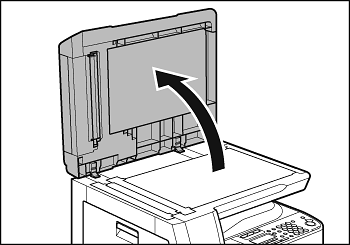
2. Clean the platen glass and the underside of the ADF with a cloth dampened with water. Then wipe the area with a soft, dry cloth.
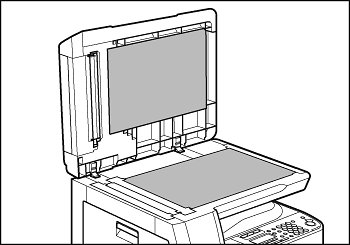
note:
Do not dampen the cloth too much, as this may tear the document or damage the machine.
3. Close the ADF.
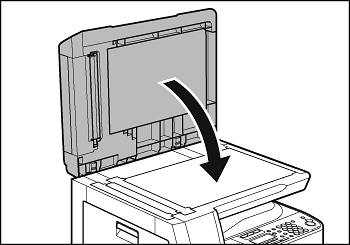
attention:
Be careful not to get your fingers caught.
ADF (Cleaning the ADF Manually)
If your documents have black streaks or appear dirty after copying them using the ADF, this may be caused by pencil lead rubbing off the documents and onto the roller. Clean the ADF scanning area, film, and roller.
1. Turn off the main power switch and disconnect the power cord.
2. Open the ADF cover.
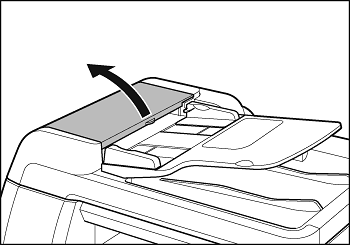
3. Clean the rollers (A) inside the ADF with a cloth dampened with water. Then wipe the area with a soft, dry cloth.

note:
Do not dampen the cloth too much, as this may tear the document or damage the machine.
4. Lift the document feeder tray.
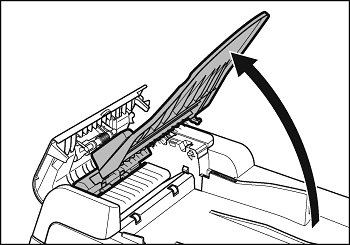
5. Clean the rollers (B) below the document feeder tray with a cloth dampened with water. Then wipe the area with a soft, dry cloth.
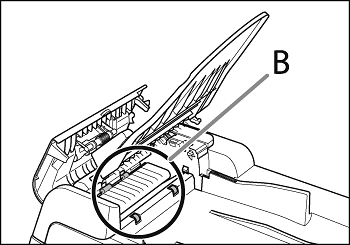
6. Lower the document feeder tray.
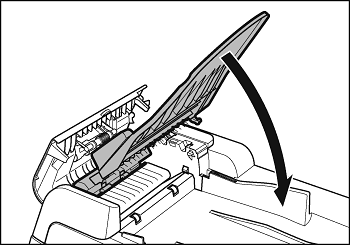
attention:
Be careful not to get your fingers caught.
7. Close the ADF cover.
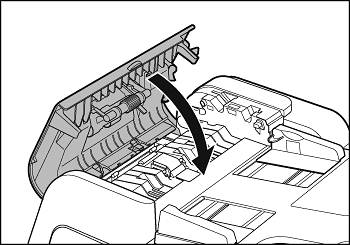
attention:
Be careful not to get your fingers caught.
8. Open the ADF.
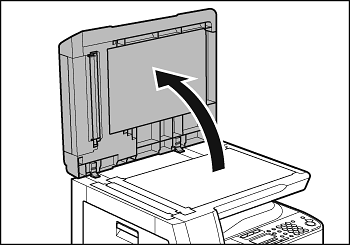
9. Clean the ADF scanning area (on the left side of the platen glass) and the document feeding roller with a cloth dampened with water. Then wipe the area with a soft, dry cloth.
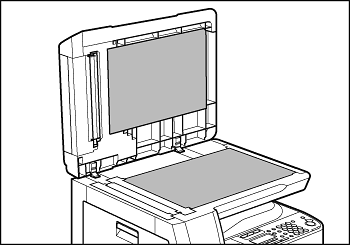
10. Close the ADF.
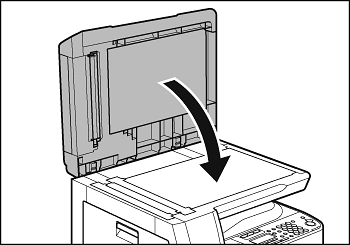
attention:
Be careful not to get your fingers caught.
11. Reconnect the power cord and turn on the main power switch.
Cleaning the ADF Automatically
If your documents have black streaks or appear dirty after scanning them through the ADF, clean the ADF roller by repeatedly feeding blank sheets of paper through it.
1. Press [Additional Functions].
2. Press [<-] or [+>] to select <ADJUST./CLEANING>, then press [OK].
3. Press [<-] or [+>] to select <FEEDER CLEANING>, then press [OK].
4. Load 5 sheets of blank paper into the ADF, then press [OK].
ADF cleaning starts. When finished, the display returns to the standby mode.
Clean the machine's print area periodically to prevent toner powder and paper dust from accumulating inside.
1. Turn off the main power switch and disconnect the power cord.
2. Open the left cover.
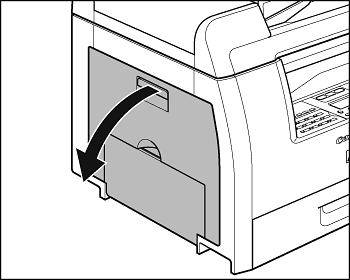
3. Grasp the blue plastic pull tab (A) on the toner cartridge. 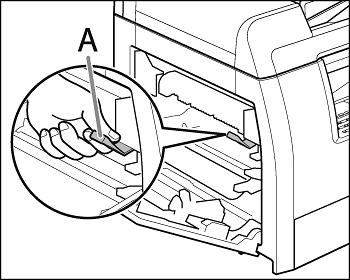
attention:
Do not touch the rollers and parts which have labels "CAUTION! Hot surface avoid contact" on. They become very hot during use.
4. Pull the blue plastic pull tab until you can easily hold the handle of the toner cartridge.

5. Remove the toner cartridge.
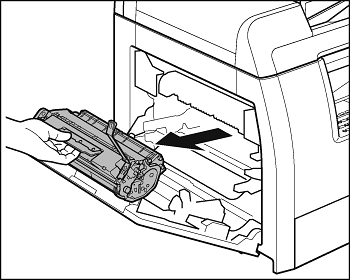
attention:
- Always hold the toner cartridge by its handle.
- To avoid exposing the toner cartridge to light, place it in its protective bag or wrap it in a thick cloth.
- Do not open the drum protective shutter on the toner cartridge. Print quality may deteriorate if the drum surface is exposed to light or is damaged.
6. Use a clean, soft, dry, lint-free cloth to remove any toner or paper debris from the machine's interior.

attention:
- Do not touch the fixing assembly (A) as it becomes very hot during use.
- Do not touch the transfer roller (B) as this can damage the machine.
- If loose toner comes into contact with your skin or clothing, wash with cold water. Warm water will set the toner.
7. Hold the toner cartridge by its handle.
The arrows (A) on the toner cartridge should be pointing toward the machine.
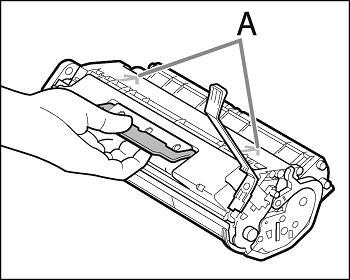
8. Insert the toner cartridge into the machine as far as it will go.
The left edge (A) and the right side protrusions (B, C) of the toner cartridge should be aligned with on the guides inside the machine.
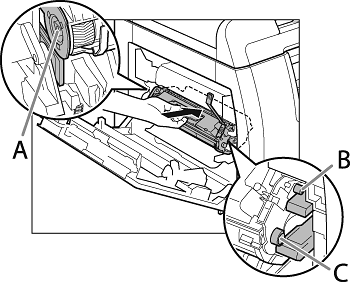
9. Push the toner cartridge to make sure it is properly set in the machine. 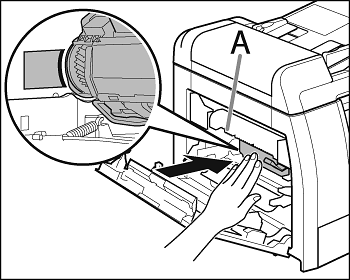
attention:
Do not touch the fixing assembly (A) as it becomes very hot during use.
10. Close the left cover.
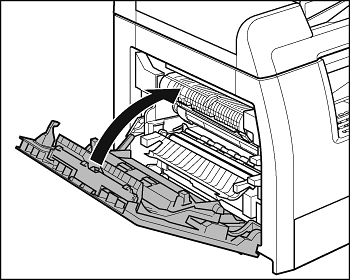
attention:
- Be careful not to get your fingers caught.
- If you cannot close the left cover, do not force it to close. Open the cover and make sure the toner cartridge is properly set in the machine.
11. Reconnect the power cord and turn on the main power switch.