Manual Feeder Cleaning (ICMF7470)
| Article ID: ART102476 |
| |
Date published: 05/11/2015 |
| |
Date last updated: 08/15/2015 |
Description
Manual Feeder Cleaning
Solution
Manual Feeder Cleaning
If your originals have black streaks or appear dirty after scanning them through the feeder, this may be caused by pencil writing rubbing off the originals and onto the roller. Perform this feeder cleaning procedures to clean the feeder scanning area, film, and rollers.
warning:
When cleaning the machine, first turn off the main power switch, and disconnect the power cord. Failure to observe these steps may result in a fire or electrical shock.
attention:
Do not dampen the cloth too much, as this may damage the original or break the machine.
note:
- If the feeder scanning area is dirty, it may result in a paper jam or blemished print output.
- Spin the rollers while cleaning them.
1. Open the feeder cover.
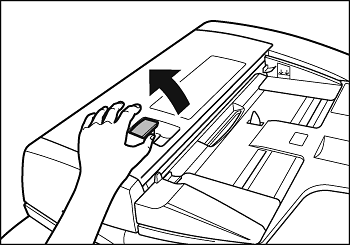
2. Clean the rollers (a total of three places) inside the feeder cover with a cloth dampened with water. Then wipe the area with a soft, dry cloth.

3. Open the inner cover (A), holding it by its front tab.
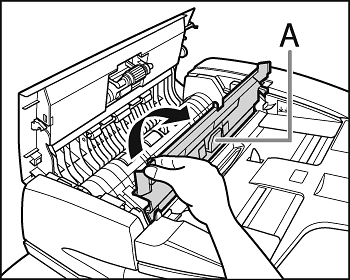
4. Clean the rollers (A) inside the inner cover with a cloth dampened with water. Then wipe the area with a soft, dry cloth.

5. Clean the transparent plastic part of the inner cover with a cloth dampened with water. Then wipe the area with a soft, dry cloth.

6. Close the inner cover.
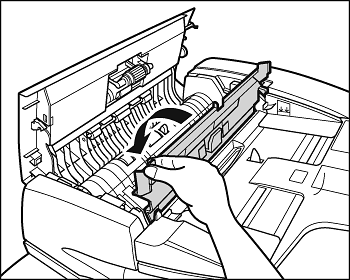
attention:
Be careful not to get your fingers caught.
7. Close the feeder cover.

attention:
Be careful not to get your fingers caught.
8. Open the feeder.

9. Clean the feeder scanning area (A) and the document feeding roller (B), with a cloth dampened with water. Then wipe the area with a soft, dry cloth.
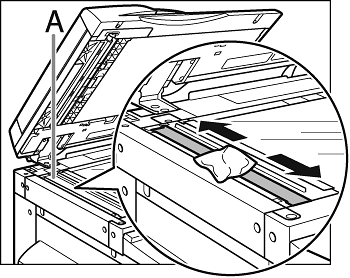

10. Close the feeder.
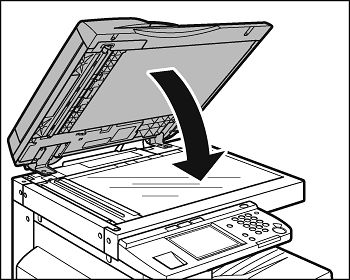
attention:
Be careful not to get your fingers caught.