Adjust the rear paper end guide to the size of the paper.
1 Pull out the paper cassette until it stops. If you use LTR size, go to step 4. If you use other sizes, go to step 2.
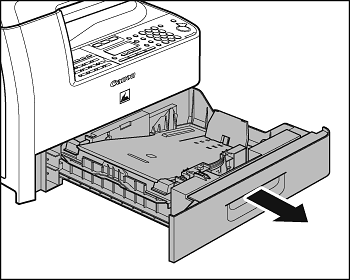
2 Incline the rear paper end guide until it is unlocked, then remove it from the paper cassette. 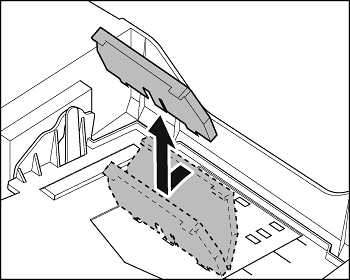
note:
By default, the guide is set to LTR.
3 Attach the guide to the slots of the desired paper size.
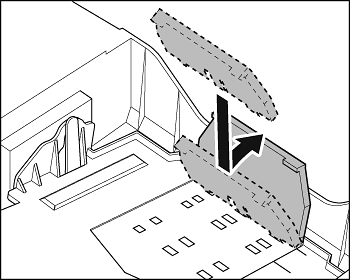
4 Even the edges of the paper stack
.
5 Load the paper stack print side up.
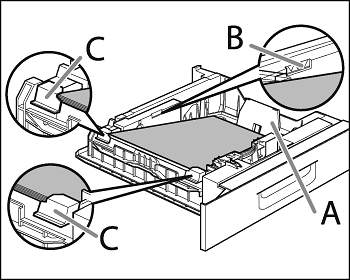
note:
Make sure the back edge of the paper stack touches the rear paper end guide (A), the paper stack does not exceed the load limit mark (B), and the load is under the small fins (C) on the paper guides.
6 Gently insert the paper cassette as far as it will go.
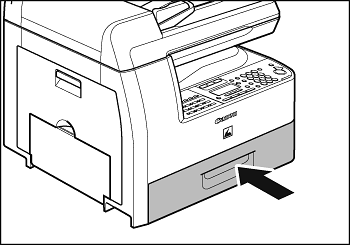
attention:
Be careful not to get your fingers caught.
note:
- You can load the paper into the additional paper cassette (standard for MF6595cx and optional for MF6595).
- For loading paper in the multi-purpose tray, see Load Paper into the Multi-Purpose Tray.