Printing on envelopes (ICMF7400 series)
If you are making prints on labels, transparencies, nonstandard paper size stock, or envelopes, load the paper stock into the stack bypass.
note:
- The paper in the stack bypass is fed prior to the paper in the paper drawer.
- The recommended envelopes are COM10 (#10), MONARCH, DL, and ISOC5. ISO-B5, Using other envelopes may affect the quality of the printout.
- When printing from a computer, make sure to set the correct paper size in the printer driver.
- Do not load different size/type paper at the same time.
- Depending on the type of heavyweight paper you want to load, if you load multiple sheets of heavyweight paper into the stack bypass, a paper jam may occur. In this case, load only one sheet of heavyweight paper at a time.
- If you are printing on envelopes, do not allow more than 10 envelopes to accumulate in the output tray. Always empty the output tray once 10 envelopes have accumulated.
- Envelopes may be creased in the printing process.
- For high-quality printouts, use paper recommended by Canon.
1. Open the stack bypass.
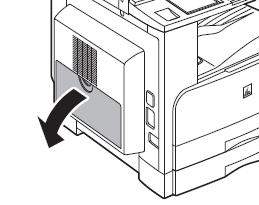
note:
If the paper size you are going to load into the stack bypass is different from the paper size stored in Stack Bypass Standard Settings, set Stack Bypass Standard Settings to [Off ] in Common Settings (from the Additional Functions screen).
2. Adjust the slide guides (A) to match the size of the paper.
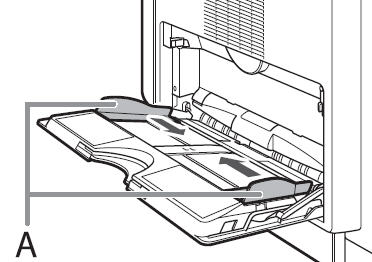
If you are feeding large size paper, pull out the auxiliary tray (A), and extend the tray extension (B).

3. Load the paper into the stack bypass.
Make sure that the height of the paper stack does not exceed the loading limit mark.

 If you are loading envelopes into the stack bypass:
If you are loading envelopes into the stack bypass:
- Take five envelopes, loosen them as shown, and then stack them together.
- Repeat this step five times for each set of five envelopes.

- Place the envelopes on a clean, level surface, and press all the way around the envelopes by hand, in the direction of the arrows, to remove any curls. Repeat this step five times for each set of five envelopes.

note:
Take particular care to spread the envelopes out in the direction that they will be fed.
- Hold down the four corners of the envelopes firmly, so that they and the sealed or glued portion stay flat.

note:
- Do not print on the back side of the envelopes (the side with the flap (A)).
- If the envelopes become filled with air, flatten them by hand before loading them into the stack bypass.
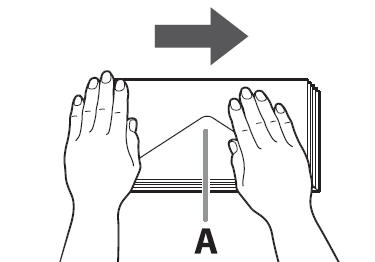
- Load the envelopes, as shown below.

The screen for selecting the paper size appears.
note:
- The stack bypass can hold 10 envelopes at a time.
- Envelopes may be creased in the printing process.
4. Specify the size and the type of the paper you load.
note:
The paper size/type setting in the [Stack Bypass] setting screen is available if Stack Bypass Standard Settings is set to [Off ] in Common Settings (from the Additional Functions screen). If Stack Bypass Standard Settings is set to [On], copying can be performed only for the registered paper size and type.
5. Start the Print Command

From an open document on an application, click [File] > [Print].
6. Select the Printer.

Select the printer icon for the machine ([Canon MF7400 Series UFRII LT], [Canon MF7400 Series PCL5e]*1, [Canon MF7400 Series PCL6]*1), then click [Preferences] or [Properties] to open the dialog box.
*1 Only for users of the imageCLASS MF7480/MF7470.
7. Adjust Preferences

Click [Output Size] and select [envelope]. After finished setting, click [OK].
8. Print

Click [Print] or [OK].