Erasing Addresses from the Address Book
1 Press  (Additional Functions).
(Additional Functions).
2
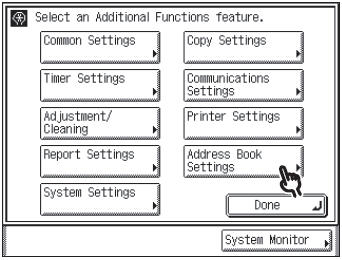
If a password has been set for the Address Book, enter the password using  -
-  (numeric keys), then press [OK] to enter the Address Book Settings menu.
(numeric keys), then press [OK] to enter the Address Book Settings menu.
3
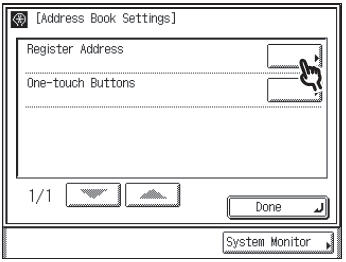
4
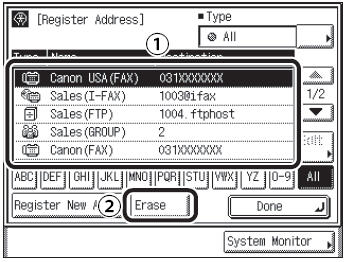
1 Select the destination to be erased.
2 Press [Erase].
note:
- You cannot erase multiple destinations at the same time.
- Press the alphanumeric keys (e.g., [ABC]) to display the individual keys for each letter or number. You can select a letter or number to restrict the displayed range of entries. Press [All] to return to the full address list.
- If the desired destination is not displayed, press [ ] or [
] or [ ] to scroll to the desired destination.
] to scroll to the desired destination.
- You can restrict the type of destinations displayed in the results list by pressing the Type drop-down list.
- You can select a destination and press [Details] to confirm the detailed information related to the selected destination. Press [Done] to return to the previous screen.
- If you select [All] in the Address Book drop-down list, the destinations stored in the one-touch buttons are displayed. However, you cannot erase these destinations.
5

To cancel erasing, press [No]. The message <Erased.> appears for approximately two seconds on the touch panel display.
6 Press [Done] repeatedly until the Send Basic Features screen appears.