Registering/Editing Favorites Buttons
| Article ID: ART102588 |
| |
Date published: 05/11/2015 |
| |
Date last updated: 08/15/2015 |
Description
Registering/Editing Favorites Buttons
Solution
Registering/Editing Favorites Buttons
You can set any possible combination of send settings and register them in a favorites button in memory. There are 18 favorites buttons and they can be assigned names for increased convenience. This feature is useful for registering frequently used send settings.
note:
- The send settings registered as favorites buttons in memory are not erased, even if the power is turned off.
- If an address included in a favorites button is deleted from the Address Book, it is also deleted from the settings registered in the favorites button.
Registering/Editing a Favorites Button
1 Specify the send settings that you want to register.
2 Press  (Additional Functions).
(Additional Functions).
3
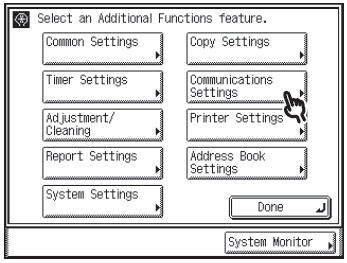
4
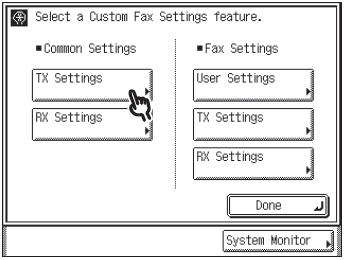
5
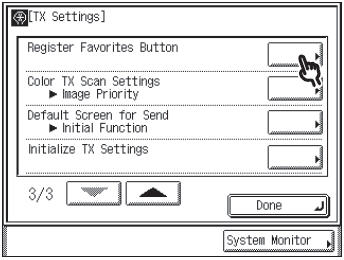
note:
If the desired setting is not displayed, press [ ] or [
] or [ ] to scroll to the desired setting.
] to scroll to the desired setting.
6

1 Select a Favorites Button ([M1] to [M18]) for registering the send settings.
2 Press [Register/Edit].
7

note:
? If you select a key that already has settings stored in it, the settings are displayed.
? If there are more stored send settings than are currently displayed, you can scroll through the list by pressing [?] or [?].
8
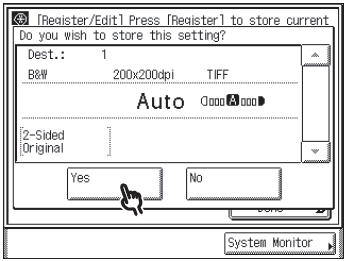
The message <Stored in memory.> appears for approximately two seconds on the touch panel display.
note:
- To cancel storing the settings, press [No].
- If you select a key that already has settings stored in it, a screen appears asking for your confirmation to overwrite the previous settings appears. To overwrite the setting, press [Yes]. To cancel overwriting the settings, press [No].
9
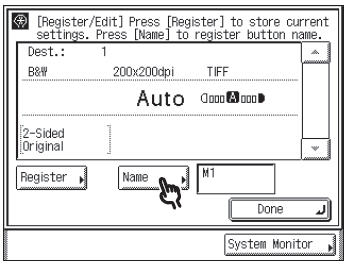
10
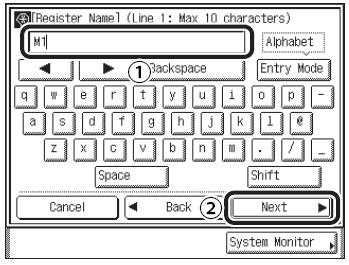
1 Enter a name for line 1 (up to 10 characters).
2 Press [Next].
11
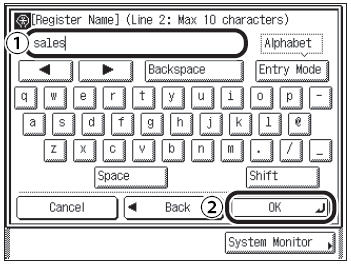
1 Enter a name for line 2 (if necessary) (up to 10 characters).
2 Press [OK].
note:
- Two lines can be used for a favorites button name.
- If you press [OK] without entering any characters, the key name reverts to its current name (default: M1 to M18).
12 Press [Done] repeatedly until the Send Basic Features screen appears.