Print in undefined size of paper
Follow this procedure to print a document from your computer. Make sure that the printer driver is installed.
note:
How to display the print screen or items on the screen may vary depending on your application and/or OS.
1. Start the Print Command

From an open document on an application, click [File] > [Print].
2. Select the Printer
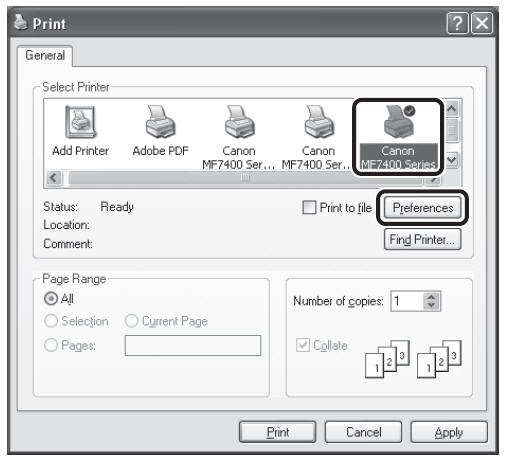
Select the printer icon for the machine ([Canon MF7400 Series UFRII LT], [Canon MF7400 Series PCL5e]*1,
[Canon MF7400 Series PCL6]*1), then click [Preferences] or [Properties] to open the dialog box.
*1 Only for users of the imageCLASS MF7480/MF7470.
3. Adjust Preferences
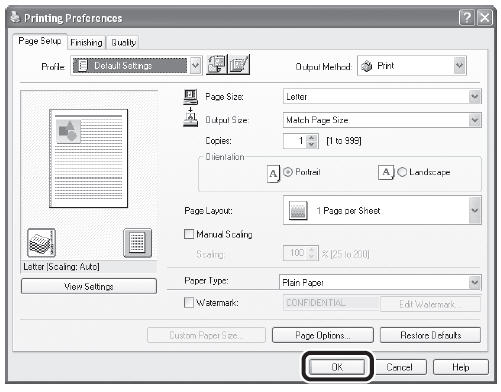
If you wan to change the output size, please click [Output Size] and choose paper size which you set. After finished setting, please click [OK].
4. Print the Document
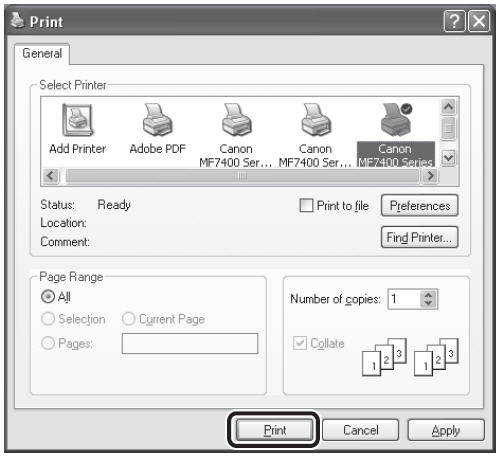
Click [Print] or [OK].
note:
When <Paper is not correct. Change paper.> is displayed on the touch panel display, load the correct size paper as shown on the display, then press [OK] to resume the job. The machine re-starts printing.