Follow this procedure to print a document from your computer.
Make sure that the printer driver is installed.
note:
The appearance of the print screen and items on the screen may vary depending on your application and/or OS.
1 Start the Print Command
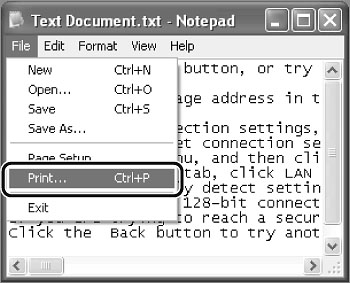
From a document open in an application, click [File] -> [Print].
2 Select the Printer
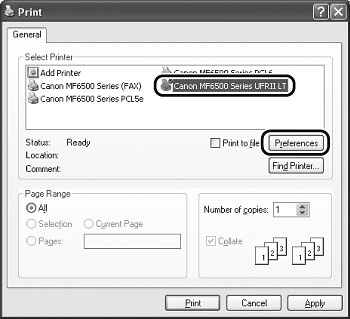
Select the printer icon for the machine ([Canon MF6500 Series UFRII LT], [Canon MF6500 Series PCL5e]*, or [Canon MF6500 Series PCL6]*), then click [Preferences] or [Properties] to open the dialog box.
* MF6595cx/MF6595 only
3 Adjust Preferences
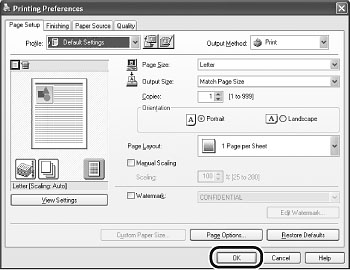
If you want to change the output size, click [Output Size] and choose paper size which you set.
After you finish making the settings, click [OK].
4 Print the Document
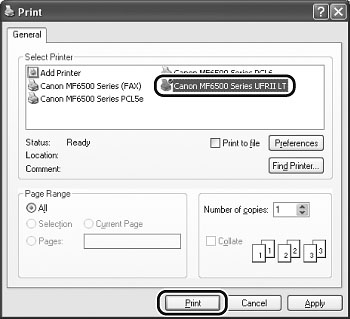
Click [Print] or [OK].
note:
When <CHANGE PAPER SIZE> is displayed on the LCD, load the correct size paper as shown on the LCD then press [OK] to resume the job. The machine re-starts printing.