You can check the ink status on the ink lamps or your computer screen and with the Ink Lamps
- Make sure that the power is turned on, and open the Paper Output Tray gently.
- Open the Top Cover.
Note: The printer may make operating noise when the Print Head moves to the replacement position.
- Check the ink lamps.
- Ink lamp is on
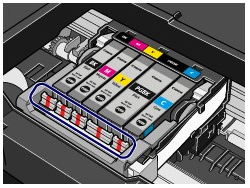
The ink tank is correctly installed and there is sufficient ink left for printing.
- Ink lamp is flashing
Ink lamp is flashing slowly (at around 3-second intervals)
 ..... Repeats
..... Repeats
Ink is low. You can continue printing for a while, but we recommend you to have a new ink tank available.
Flashing fast (at around 1-second intervals)
 ...... Repeats
...... Repeats
The ink tank is installed in the wrong position or it is empty. Make sure that the ink tank is installed in the correct position as indicated by the label on the Print Head Holder. If the position is correct but the lamp flashes, the ink tank is empty. Replace it with a new one.
- Ink lamp is off
The ink tank is not installed properly or the function for detecting the remaining ink level is disabled. If the ink tank is not installed properly, press the mark  (Push) on the ink tank until the ink tank clicks into place. If it does not click into place, make sure that the orange protective cap has been removed from the bottom of the ink tank. If the function for detecting the remaining ink level is disabled, replace the ink tank with a new one. If the ink lamp is still off after reinstalling the ink tank, there has been an error and the printer cannot print. Check the Alarm lamp on the printer.
(Push) on the ink tank until the ink tank clicks into place. If it does not click into place, make sure that the orange protective cap has been removed from the bottom of the ink tank. If the function for detecting the remaining ink level is disabled, replace the ink tank with a new one. If the ink lamp is still off after reinstalling the ink tank, there has been an error and the printer cannot print. Check the Alarm lamp on the printer.
With the Computer Screen
You can confirm the status of each ink tank on the printer status monitor (Windows) and Canon IJ Printer Utility (Macintosh).
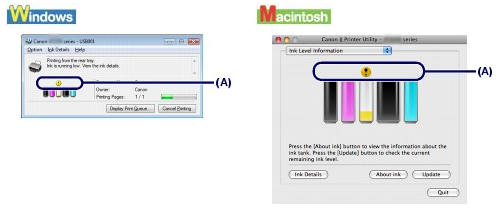
(A) Check if any symbol appears on the screen.
- Ink with (Ink low) is running low.
You can continue printing for a while, but we recommend you to have a new ink tank available. Ink with  (Ink low) is running low. You can continue printing for a while, but we recommend you to have a new ink tank available.
(Ink low) is running low. You can continue printing for a while, but we recommend you to have a new ink tank available.
Note: An error message may appear while printing. Confirm the message and take an appropriate action.
Follow the procedure below to open each of the confirmation screens.

1.Open the printer properties dialog box.
2.Click View Printer Status on the Maintenance screen. To confirm the ink tank information, click the Ink Details menu.
Note: You can also display the printer status monitor by clicking Canon XXX (where "XXX" is your printer's name) which appears on the taskbar during printing.

1. Open the Canon IJ Printer Utility.
2. Select Ink Level Information in the pop-up menu. To confirm the ink tank information, click Ink Details.