What is White Balance?
The human eye captures white as white, red as red and blue as blue, regardless of whether you are outside under the sun or inside under incandescent lighting. Although this is something that we take for granted, the human eye actually adapts to correct the changes in color under different light sources.
In reality, when light sources vary, colors caught as the reflection of those light sources also vary. For instance, films for cameras that use film are designed to capture the most appropriate coloring outside under the sun. Thus when you take pictures under incandescent or fluorescent lighting without using a flash, the colors in the resulting picture may seem strange.
This camera is equipped with a handy feature called "White Balance" that corrects the changes in color under different light sources, just like the human eye. One of the white balance settings, "Auto White Balance" (AWB) automatically adjusts to correct the changes in color under different light sources. Setting the White Balance
The White Balance feature on this camera is set to "Auto White Balance" at the time of purchase. Normally, the <AWB> (Auto) setting will obtain the correct white balance. If natural looking colors cannot be obtained with <AWB>, you can set the white balance manually to suit the respective light source.
note:
In the Basic Zone modes, <AWB> will be set automatically.
To set the White Balance, follow the steps below.
1. Set the power switch to <ON>.
2. When the camera is ready to shoot, press the <WB> button to display the [White Balance] screen. 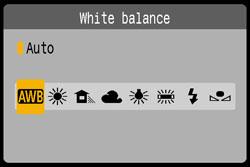
3. Press the <Cross Key> to select to the desired style, then press the <SET> button.
The "Approx. ****K" (K: Kelvin) displayed for the selected white balance < >(Sunlight), <
>(Sunlight), < >(Shade), <
>(Shade), < >(Cloudy), <
>(Cloudy), < >(tungsten light), <
>(tungsten light), < >(white fluorescent light) is the respective color temperature.
>(white fluorescent light) is the respective color temperature.
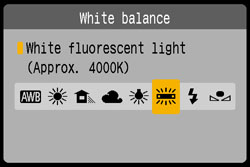
< >(Custom White Balance) enables you to manually set the white balance for a specific light source for better accuracy. Do this procedure under the actual light source to be used.
>(Custom White Balance) enables you to manually set the white balance for a specific light source for better accuracy. Do this procedure under the actual light source to be used.
For more information on registering custom white balance, please refer to the instruction manual that came with your camera.
This completes the white balance setting.