|
Replacing the Maintenance Cartridge (iPF605)
|
| <Important> |
| - Do not remove the Maintenance Cartridge except to replace it. |
| - To prevent ink from leaking from a used Maintenance Cartridge , avoid dropping the cartridge or storing it at an angle. Otherwise, ink may leak and cause stains. |
| - Ink adheres to the top of the Maintenance Cartridge after it has been used. Handle the Maintenance Cartridge carefully during replacement. The ink may stain clothing. |
| - The remaining Maintenance Cartridge capacity is recorded on each printer. Do not install a used Maintenance Cartridge in another printer. |
| 1. Make sure no print jobs are in progress. |
| 2. Press the Menu button to display MAIN MENU . |
 |
3. Press  or or  to select Maintenance , and then press the to select Maintenance , and then press the  button. button. |
4. Press  or or  to select Repl. maint cart , and then press the to select Repl. maint cart , and then press the  button. button. |
5. Press  or or  to select Yes , and then press the OK button. to select Yes , and then press the OK button. |
| 6. Remove the Ejection Guide. |
 |
| 7. Open the plastic bag of the new Maintenance Cartridge and remove the packaging material. Holding the handles on sides (a), remove the cartridge. |
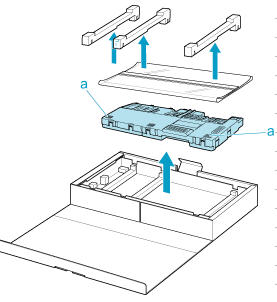 |
| 8. Hold the handle (a) of the used Maintenance Cartridge and pull out the cartridge. Grasp the handles on sides (b) and keep the cartridge level as you remove it. |
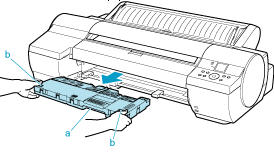 |
| 9. Keeping the used Maintenance Cartridge level, put it in the plastic bag that was in the box, as shown. |
 |
| 10. Expel air in the plastic bag and seal the zipper. Fold the plastic bag in half. |
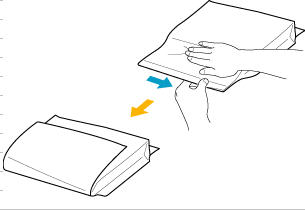 |
| 11. Put the used Maintenance Cartridge and packaging material in the box for storage, just like the new Maintenance Cartridge was, keeping it level. Canon supports recycling of used maintenance cartridges in accordance with active and ongoing environmental programs in accordance with your local disposal policies. |
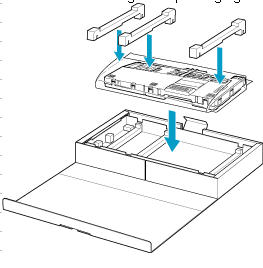 |
| 12. Holding the handles on sides of the new Maintenance Cartridge (a), insert it completely, keeping it level. |
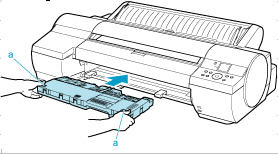 |
| 13. Hold the Ejection Guide on sides by the near end. Aligning the Ejection Guide with the guides (a), insert it into the printer until it locks in place. |
 |
| 14. Press the OK button. |
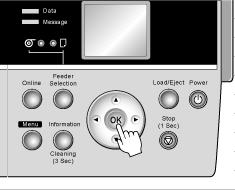 |