The on-screen menus enable you to set various settings such as the image-recording quality, date and time, Custom Functions, etc. While looking at the LCD monitor, press the <MENU> button on the back of the camera and turn the < > or <
> or < > dial. Then press the <SET> button.
> dial. Then press the <SET> button.

MENU SCREEN
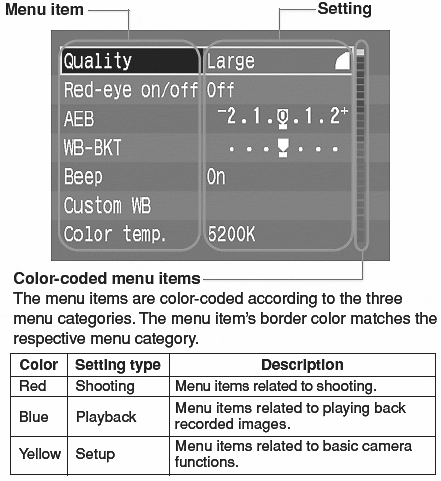
SETTING PROCEDURE
 |
Display the menu.
- Press the <MENU> button to display the menu. To turn off the menu, press the button again.
Select a menu item.
- Turn the <
 > dial to select the item, then press <SET >. > dial to select the item, then press <SET >.

Select the desired setting.
- Turn the <
 > dial to select the desired setting. > dial to select the desired setting.

Set the desired setting.

Exit the menu.
- Press the <MENU > button to exit.
|
- Even while the menu is displayed, you can immediately go back to shooting mode by pressing the shutter button halfway.
- You can use either the <
 > or <
> or < > dial for the menu item selection, image playback, direct printing, and printing specification.
> dial for the menu item selection, image playback, direct printing, and printing specification.
- To exit, press the shutter button halfway.
- The menu items and menu settings follow a looping sequence during the selection.
- The menu can be displayed in one of twelve languages
- Pressing the <JUMP> button while the menu is displayed switches the menu category to shooting, playback, or setup (in this order). The first menu item of the respective category will appear.