The color space indicates the color reproduction range. The camera is compatible with the sRGB and Adobe RGB color spaces.
SELECT sRGB
For normal shooting, set sRGB for the color space. On the menu for [Parameters], selecting any setting except [Adobe RGB] will set sRGB as the color space.
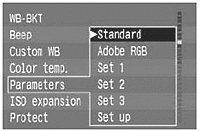 |
On the menu, select [Parameters].
- Press the <MENU> button.
- Turn the <
 > dial to select [Parameters], then press <SET>. > dial to select [Parameters], then press <SET>.
Select any setting except [Adobe RGB].
- Turn the <
 > dial to select [Standard], [Set 1], [Set 2], or [Set 3], then press <SET>. > dial to select [Standard], [Set 1], [Set 2], or [Set 3], then press <SET>.
- After the setting is completed, the menu will reappear.
- Press the <MENU> button to exit the menu and turn off the LCD monitor.
- The captured images will then be recorded with sRGB.
|
SELECTING ADOBE RGB
Select Adobe RGB if you want to use a personal computer to adjust the color saturation or if the image will be used for commercial printing with Adobe RGB.
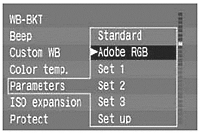 |
With step 2 above, select [Adobe RGB].
- The image will be recorded with Adobe RGB.
|
- When Adobe RGB has been set, the processing parameters cannot be set. All the processing parameter settings will be set to [0].
- Images captured with [Adobe RGB] will not be appended with the ICC profile. To convert the profile, Adobe RGB must be specified.
- When images captured with Adobe RGB are displayed on an sRGB-based LCD monitor, video monitor, or printed with an sRGB printer, the resulting image will look to have low chroma. The chroma must therefore be adjusted beforehand.