Untitled Document
Installing / Reinstalling BJ Cartridge ( Print Head )
If replacing or reinstalling the BJ Cartridge , first remove the currently installed cartridge ( Print Head ). If reinstalling, skip to step 3 after removing.
1. Remove the BJ cartridge from its package.

2. Remove the orange protective cap and the orange protective tape.

3. With the label side up, set the BJ cartridge into the cartridge holder at a slight angle.
Align the marks (  ) on the BJ cartridge with the marks on the holder. This illustration shows the BC-10 Black BJ Cartridge being installed in the printer. The BC-11e Color BJ Cartridge has similar marks, which must also be aligned for installation.
) on the BJ cartridge with the marks on the holder. This illustration shows the BC-10 Black BJ Cartridge being installed in the printer. The BC-11e Color BJ Cartridge has similar marks, which must also be aligned for installation.

4. Press down on the raised left side of the BJ cartridge until it locks in place.
Press down until you hear the BJ cartridge lock in place.
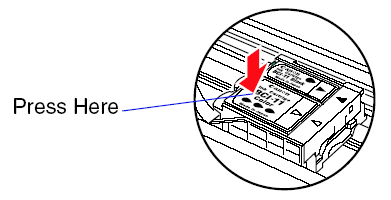
5. Close the cartridge cover.
6. Press the CARTRIDGE button.
The printer moves the cartridge holder to the home position and automatically starts cleaning the print heads. The POWER light flashes during the print head cleaning. Print head cleaning is complete and the printer is ready for operation when the POWER light remains on.
Top of Page
Removing the Cartridge ( Print Head )
1. Make sure that the printer is turned on, then open the cartridge cover.
2. Press the CARTRIDGE button to move the cartridge to the center.
3. Remove the BJ cartridge.
Lift the green tab to remove the BJ cartridge from the holder.
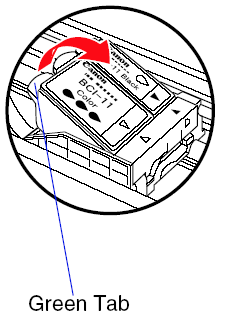
Top of Page