| Article ID: ART103224 |
| |
Date published: 05/11/2015 |
| |
Date last updated: 04/10/2017 |
Description
After upgrading or reinstalling the MP Drivers in a network environment, you have to setup the network again. Download the latest Canon IJ Network Tool and then follow the procedure to set up the network.
Solution
Reset the Network After Upgrading or Reinstalling
After upgrading or reinstalling the MP Drivers in a network environment, you have to setup the network again. Download the latest Canon IJ Network Tool and then follow the below procedure to set up the network.
IJ Network Tool Guide - Windows
- Download the latest Canon IJ Network Tool to your computer.
- Double-click the downloaded file to extract it. After the file is extracted, the installer will be automatically launched.
- Confirm the contents of the license agreement, then click 'Yes'.
- Confirm the contents in the Setup Preparations window, then click 'Next'.
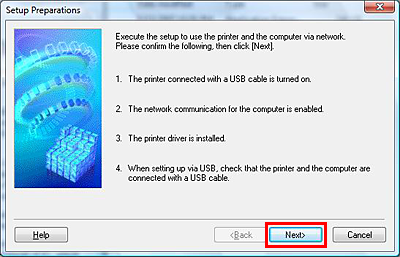
Note : In the environment where the LAN connection is already used, it is not necessary to connect the PC and the printer with a USB cable.
- Select the printer you are using in the Associate Port window, then click 'Next'.
- If the name of the printer you are using is not displayed, the MP Drivers must be reinstalled. Cancel the network setup then reinstall the MP Drivers.
- When reinstalling the MP Drivers, manually select 'FILE' as a port to complete the installation.
- After the MP Drivers are reinstalled, at the Associate Port window, confirm FILE under Port Name and then click 'Next'.
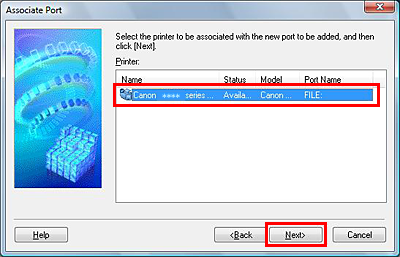
- Select the printer you are using in the Detected Printers list, then click 'Next'.
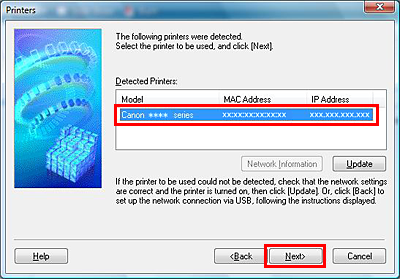
- When the Setup Completion window is displayed, click 'Finish'.
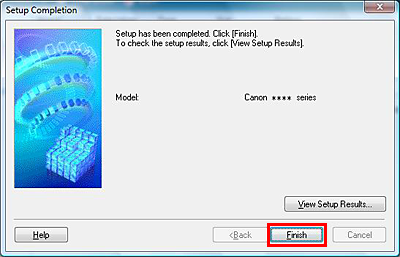
- When the Confirmation window appears, click 'OK'.
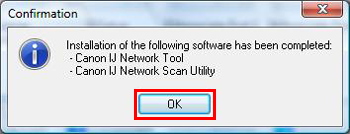
- When the Setup Completion window appears, click 'Finish'.
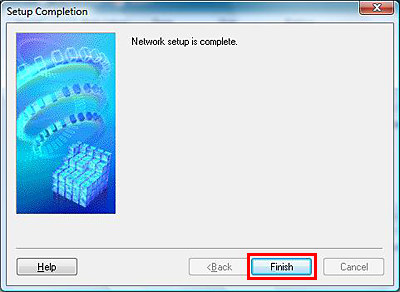
Note : When the following Confirmation window is displayed, click 'Yes'.
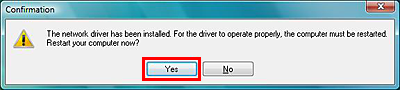
The end of the procedures.