Remove Packing Material
Cancel printing, turn off the machine. Then clear the jammed paper or protective material that is preventing the FINE Cartridge Holder from moving, and turn on the machine again.
 Note:
Note:
When protective material is not removed yet, please follow the procedures below.
- Confirm that the printer is powered off.
- Open the Paper Output Tray.
- Lift up the Scanning Unit (Cover) then place the Scanning Unit Support (C) into position.

Caution: If the front cover is opened with the printer powered on, the print head holder may not operate properly, resulting in injury or printer problems.
- Pull the orange protective tape (D) and remove the protective material (E).
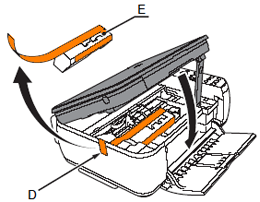
- Lift the Scanning Unit (Cover) (B) slightly and fold the Scanning Unit Support (C), then gently close the Scanning Unit (Cover) (B).
- Press the <ON> button to power the printer back on.
 Important:
Important:
- Be careful not to touch the components inside the machine. The machine may not print out properly if you touch it.