Changing the Paper and Print Settings
This section describes the Settings screen that can be specified on the Operation Panel when copying, or when printing from a memory card or printed photo.
Setting Items in Each Mode
- Use the Easy-Scroll Wheel to move up and down the Copy screen to select an item to set. Alternatively, you can also use the
 up or
up or  down arrows.
down arrows.
- To change the setting, press the <OK> button, a screen with various options will be displayed.
Note : Depending on the functions, some setting items cannot be specified in combination.
- Once you are satisfied with the setting changes, press the appropriate button (that is Copy or Start button) to print.
Copy Mode
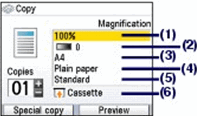
You can specify the paper settings for printing or print quality.
(1) Magnification
Specify the enlargement/reduction manner. You can specify the copy scale by selecting the optional number or the page size: A4 to 8.5"x11", A4 to B5, etc. If you do not want to enlarge/reduce the page size, select 100%.
(2) Intensity
Specify the intensity when you want to make the darkened/lightened copy. You can also set the intensity to automatically adjust according to the original.
Turn the Easy-Scroll Wheel clockwise to increase intensity or counterclockwise to decrease it. You can also use the  button to make settings.
button to make settings.
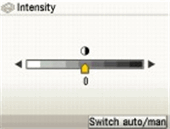
Press the right <Function> button (f2/Switch auto/man) in the intensity screen to automatically match the intensity to the original on the Platen Glass and then print the image.
The slide bar for the intensity adjustment on the LCD changes to Auto when it is done.
Note : While Auto is selected, you can not change the intensity by using the Easy-Scroll Wheel. Press the <Function> button (f2/Switch auto/man) to enable manual intensity settings again and then specify the intensity.
(3) Page size
A5, B5, A4, 8.5" x 11" (215 x 279), 5" x 7" (127 x 177.8), 4" x 6" (101.6 x 152.4)
(4) Media type
Plain paper, Plus Glossy II, Pro Platinum, Plus Semi-Gloss, Glossy Photo Paper, Pro II, Matte Photo Paper
(5) Print quality
Fast (speed-priority), Standard, High(quality-priority)
Note : Fast (speed-priority) can be selected when Plain paper is selected as the media type. If you used Fast (speed-priority) with media type set to Plain paper and the quality is not as good as expected, select Standard or High (quality-priority) and try copying again. Select High (quality-priority) to copy in grayscale. Grayscale renders tones in a range of grays instead of black or white.
(6) Paper source
The paper source for the selected page size and media type appears on the screen.
When A4, B5, A5, or Letter-sized plain paper is selected, Cassette appears.
When other sizes or types of paper are selected, Rear tray appears.
Confirm that the selected paper is loaded in the paper source displayed on the screen.
Note :
The settings of the page size, media type, print quality, automatic intensity, etc. are retained, and these settings will appear next time when the Copy menu is selected even if the power is turned off and on.
Combination of some items cannot be specified depending on the function.
If you select Fast (speed-priority) with the media type set to Plain paper and the quality is not as good as expected, select Standard or High(quality-priority) and then try copying again.
When you make black & white copies by pressing the Black button, select High(quality-priority) for the print quality to copy in grayscale. Grayscale renders tones in a range of grays instead of black or white.
Memory Card and Easy Photo Reprint Modes
This section describes the paper and print settings for Memory card and Easy photo reprint modes.
Print Settings Confirmation Screen
You can specify the paper settings for printing or print quality.
Example: Screens displayed in Select and print in the Memory card mode or the Easy photo reprint mode

(1) Page size
Select the page size of the paper to print:
A4, 8.5" x 11" (215 x 279), 8" x 10" (203.2 x 254.0)*, 5" x 7" (127 x 177.8), 4" x 6" (101.6 x 152.4), Wide 4" x 7.1" (101 x 180)
(2) Media type
Select the media type of the paper to print:
Plain paper, Plus Glossy II, Pro Platinum, Plus Semi-Gloss, Glossy Photo Paper, Pro II, Matte Photo Paper
(3) Print quality
Standard, High(quality-priority)
(4) Borderless Print
Select bordered or borderless print.
(5) Paper source
Before printing, confirm that the location where you have loaded paper is selected as the paper source.
The paper source for the selected page size and media type appears on the screen.
When A4 or Letter-sized plain paper is selected, Cassette appears.
When other sizes or types of paper are selected, Rear tray appears.
Confirm that the selected paper is loaded in the paper source displayed on the screen.
Note : The settings of the page size, media type, print quality, borderless print, image correction, etc. are retained, and these settings will appear next time when the Memory card menu is selected even if the power is turned off and on.
Combination of some items cannot be specified depending on the function.